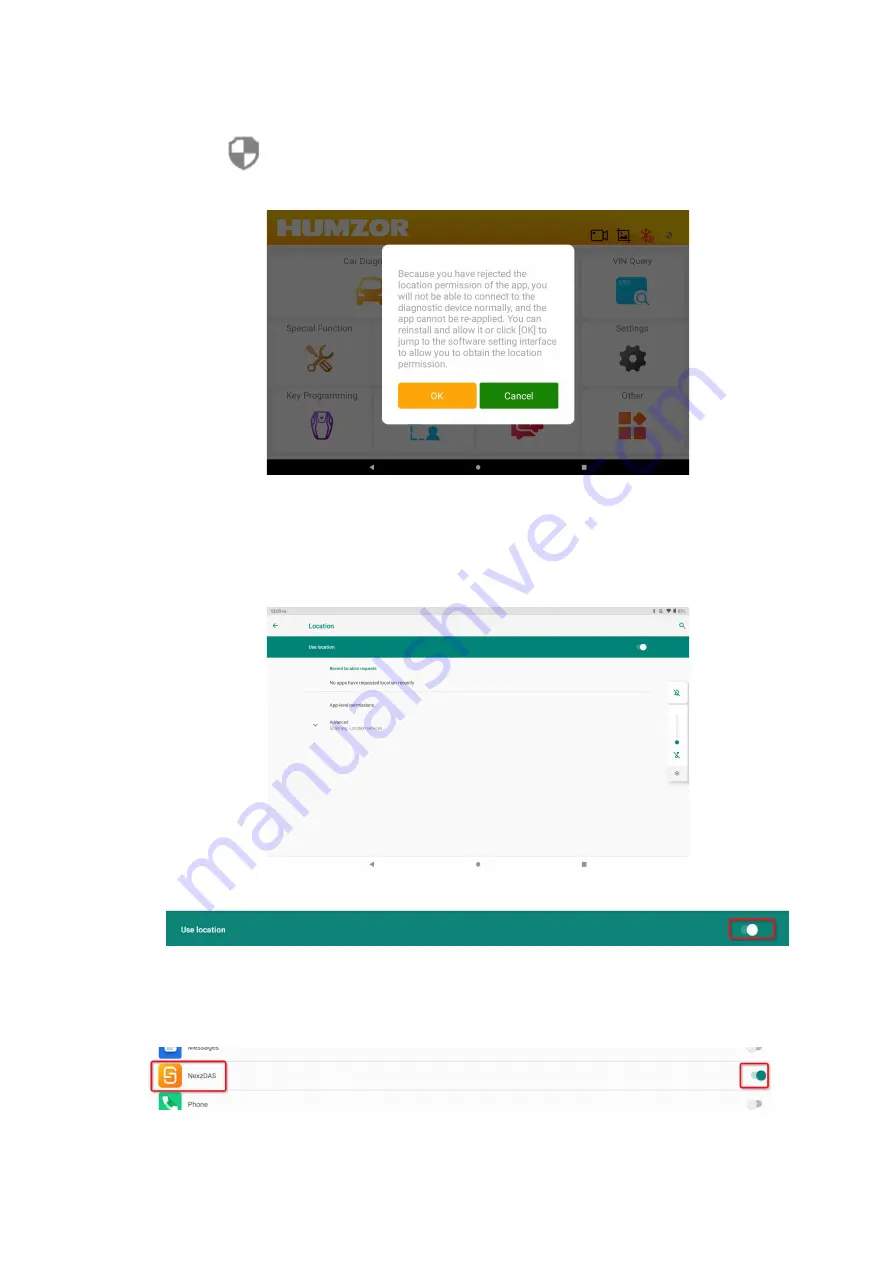
18
Figure 5-7 Sample Location Icon-1
2. Click the
icon on the right side of the top navigation bar. In the pop-up location permission
prompt box, click the "OK" button.
Figure 5-8 Sample Location Permission Prompt Box
3. In "
Location
" interface, if the switch on the right side of the "
Use location
" column is not
turned on, please click the on switch.
Figure 5-9 Sample Location Interface
Figure 5-10 Sample Location Status Bar-1
4. Click
“
App-level permissions
”,
into
“
Location permissions
”
interface
,
Select the
“
NEXZDAS
”,
if the right switch is not opened, turn on the switch.
Figure 5-11 Sample Location OPEN Icon
www.obdii365.com






























