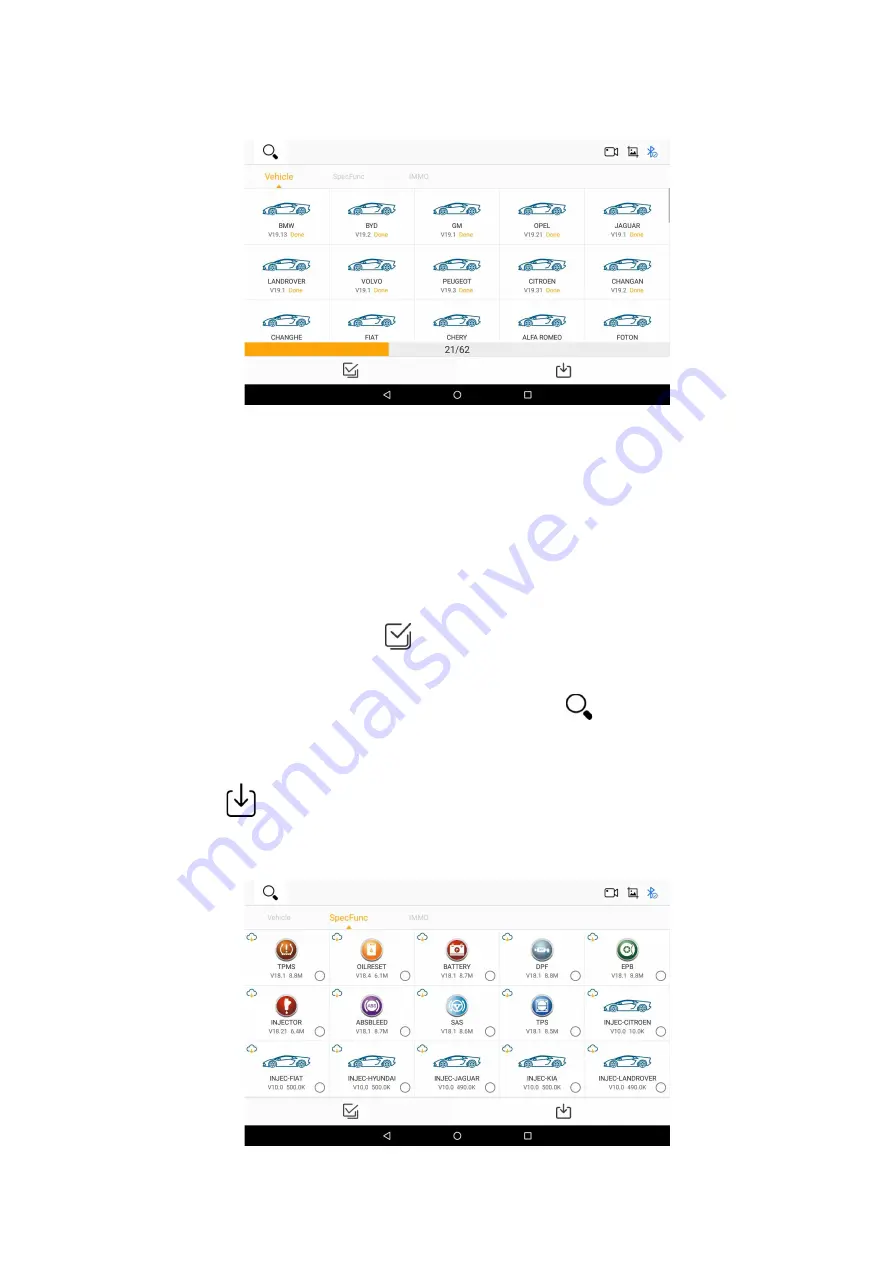
36
Figure 9-2 Sample Vehicle Model Interface
Figure 9-3 Sample Vehicle Model Download Interface
9.2 Special Function Download
You can follow the following steps to download special functions:
1. On the "App store" interface, click the "Special Function" button at the top to display the special
function interface.
2. Click the function icon, or click the
icon button at the bottom left to select single or multiple
model functions.
3. If you need to inquire about a certain function, you can click the
icon button in the upper left
corner of the top and enter the name of the function you need to inquire in the "Please enter a search" column,
and the system will automatically find the function you entered.
4. Click the
icon button at the bottom right to start the download function.
5. After the special function is downloaded and decompressed, you can click the "Special Function" icon
button on the "HUMZOR" main interface to enable the special function.
www.obdii365.com




























