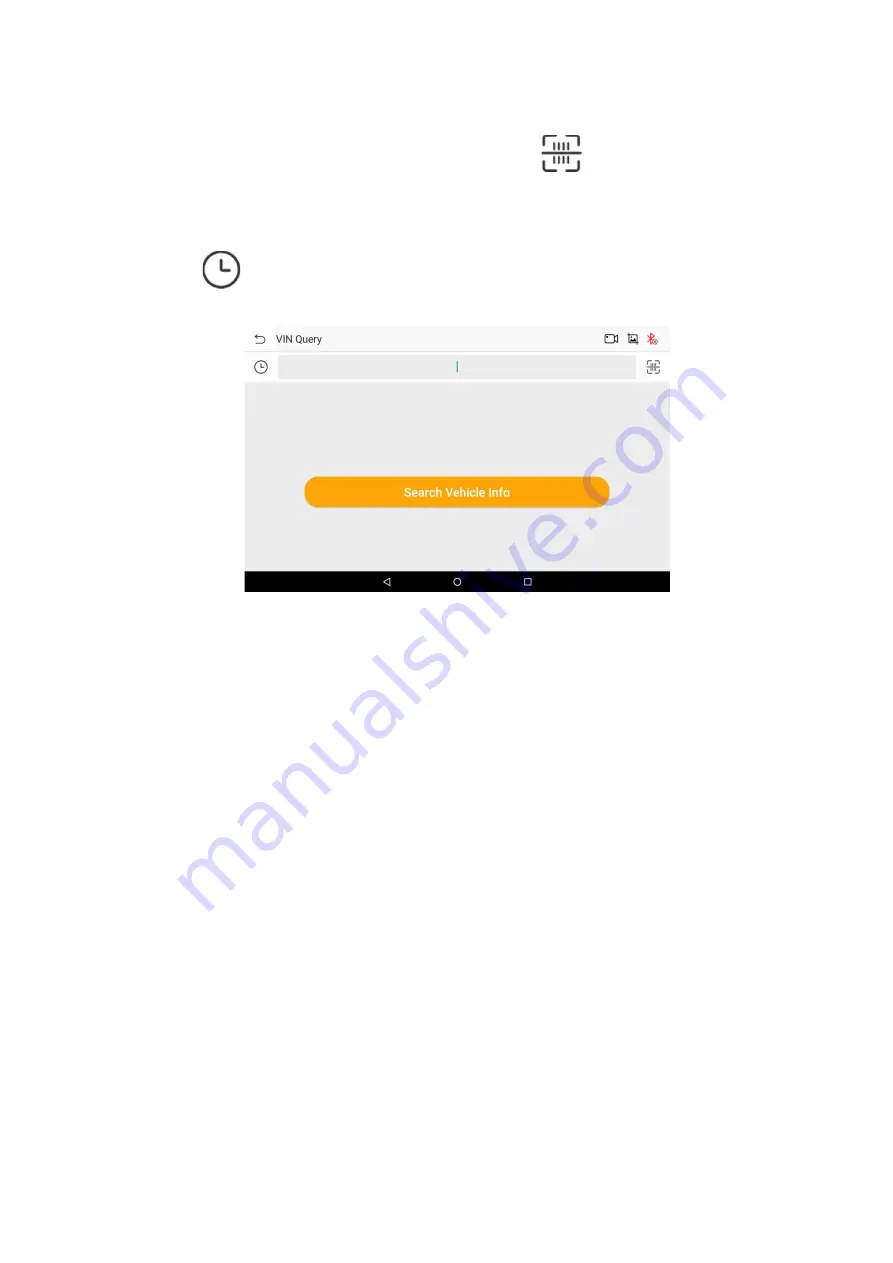
39
the VIN query interface.
2. Enter the VIN you need to query in the input box, or click the
icon on the right side of the input
box to scan the code.
3. Click the "Search Vehicle Info" button, if the VIN you entered exists, the system will guide you to the
vehicle information display interface.
4. Click the
icon on the left of the input box, and the system will guide you to the interface which
shows the historical VIN you have inquired.
Figure 11-1 Sample VIN Query Interface
12
Personal
On the "HUMZOR" main interface, click the "Personal" icon button, and the system will guide you to the
Personal interface.
12.1 Editing Personal Information
If you need to add or modify some personal information, you can operate it through the following steps:
1. On the Personal interface, click the "Personal Information" icon button.
2. Click the edit icon button at the bottom on the right to enable the editing function successfully, and you
can add and modify Your Name, Email, Company, Nationality/Region, and Birthday.
3. After the addition and modification are completed, click the
icon button at the bottom right to
complete the process.
www.obdii365.com

























