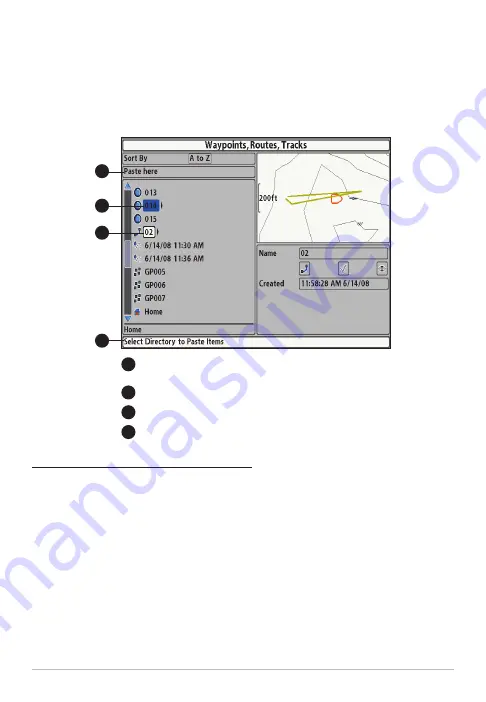
3. Use the 4-WAY Cursor Control key to select the destination group or
route (waypoints only). The selected destination is highlighted in white.
4. Press the EXIT key to select Paste here, and press the RIGHT Cursor key
to confirm the change.
Create a Copy and Save as a New Item
Use the instructions in this section to copy a waypoint, route, or track and then
save it as a separate item. The new item retains the properties from the
original, but it will not be affected by changes to the original.
1. Select a waypoint, route, or track, and press the RIGHT Cursor key.
2. Select Save As from the submenu, and press the RIGHT Cursor key.
3. Use the 4-WAY Cursor Control key to name the new item (see
Customize your Waypoints, Routes, Tracks, and Groups
for details).
4. Select Save, and press the RIGHT Cursor key.
Moving a Waypoint into a Route
A
B
C
D
Press the EXIT key to select Paste Here. Press the RIGHT
Cursor key to confirm.
Selected Waypoint
A
B
Selected Route (directory)
On-Screen Instructions
C
D
32
Search and Organize

















