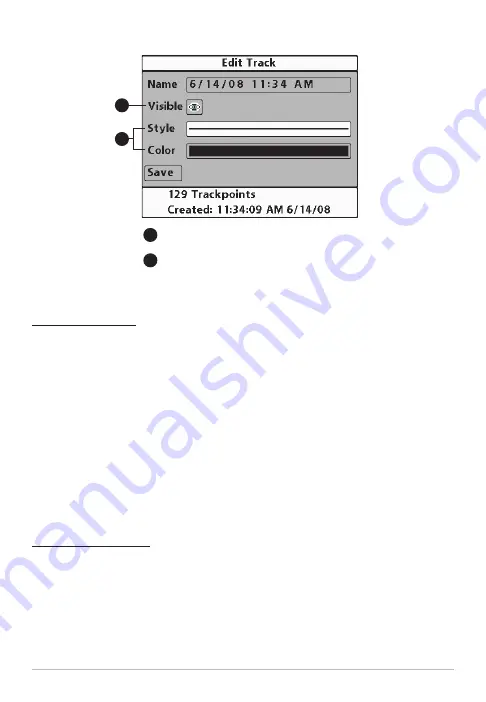
Edit a Saved Track
1. Select a track, and press the RIGHT Cursor key.
2. Select Edit from the submenu, and press the RIGHT Cursor key.
3. Use the 4-WAY Cursor Control key to edit the available fields (see
Customize your Waypoints, Routes, Tracks, and Groups
for details).
Style:
Select Color by Depth to display the track by depth on Chart
Views. You can also select a line style to set the track’s line pattern and
color on Chart Views. The track Color field is only available when a line
style is selected in the Style field.
4. Select Save, and press the RIGHT Cursor key to confirm your changes.
Delete a Saved Track
1. Select a track, and press the RIGHT Cursor key.
2. Select Delete from the submenu, and press the RIGHT Cursor key. To
remove the track from the group, choose
Selected
. To delete the track
from all groups, choose
All Instances
.
3. Follow the on-screen instructions to confirm or cancel the deletion.
Editing a Saved Track
Show or Hide
the track on Chart Views
Appearance:
Choose Color by Depth or a line
style. Selecting a line style allows you to also
choose a track color.
A
B
B
A
25
Tracks
























