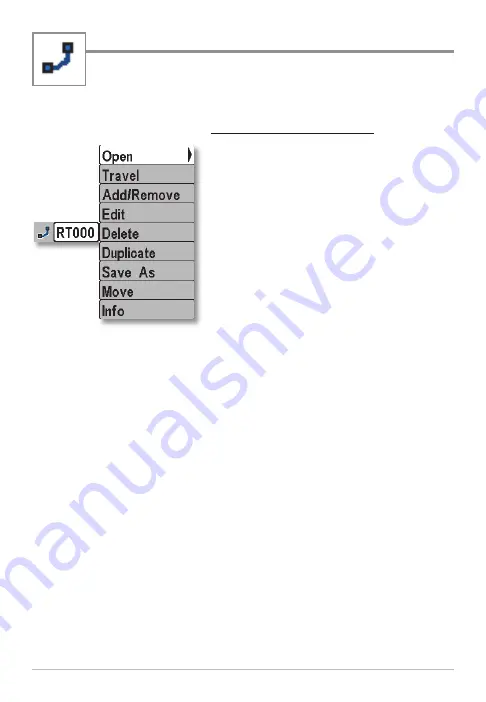
Routes
You can edit your saved routes, and you can also create new routes
from scratch using your saved waypoints.
Display the Routes Submenu
1. Select a route, and press the RIGHT
Cursor key.
2. Press the DOWN or UP Cursor keys to
choose from the submenu, and press
the RIGHT Cursor key to select the
menu option.
Open:
Displays the saved waypoints in the route. You can also change
the waypoint order from this dialog box (see
Routes: Edit the
Waypoint Order in a Route
).
Travel:
Starts navigation on the selected route in forward or reverse.
See
Introduction to Navigation
.
Add/Remove:
Copies waypoints into the route or deletes waypoints
from the route. See
Routes: Add/Remove Waypoints
.
Edit:
Opens the Edit Route dialog box. You can change the route name,
whether it is shared or locked across InterLink™, and whether it is
shown or hidden on Chart Views (see
Routes: Edit a Route
).
Delete:
Deletes the route. To delete the route from the current group,
choose
Selected
. To delete the route from all groups, choose
All
Instances
.
Duplicate:
Creates a copy of the route and adds it to a new group. See
Search and Organize
.
Routes Submenu
18
Routes






























