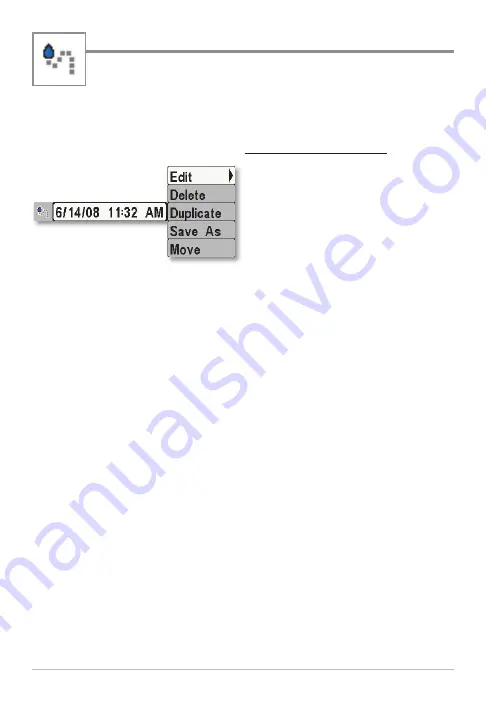
Tracks
Save and edit your tracks with the Waypoint Management dialog
box. The Tracks submenu allows you to edit the track name,
appearance, and the track visibility. You can also move tracks from
one group to another group.
Open the Track Submenu
1. Select a track, and press the
RIGHT Cursor key.
2. Press the DOWN or UP Cursor
keys to choose from the
submenu, and press the RIGHT
Cursor key to select the menu
option.
Edit:
Opens the Edit Track dialog box. See
Tracks: Edit a Saved Track
for details.
Delete:
Deletes the track. To delete the track from the group, choose
Selected
. To delete the track from all groups, choose
All Instances
.
Duplicate:
Creates a copy of the track and adds it to a new group (see
Search and Organize
).
Save As:
Creates a new track (based on the selected track) and opens
a dialog box so you can change the new track’s name. To change more
information about the track, such as the visibility or appearance, see
Tracks: Edit a Saved Track
.
Move:
Relocates the track from the selected group to a different group
(see
Search and Organize
).
Track Submenu
24
Tracks

























