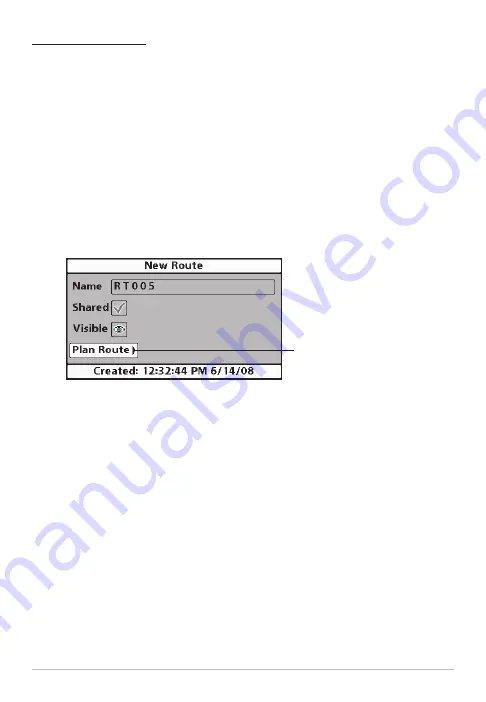
Create a New Route
1.
Open a Group:
Use the 4-WAY Cursor Control key to open the group
(where you want to save the new route). Home is the highest level
group, or the main directory, in the Waypoint Management dialog box.
2. Select Options > New > New Route.
3.
New Route Dialog Box:
Use the 4-WAY Cursor Control key to set the
available fields (see
Customize your Wayoints, Routes, Tracks, and
Groups
for details). You can name the route, set the InterLink™ share
or lock, and set the route to hidden or visible on the Chart Views.
4.
Plan Route:
Select Plan Route, and press the RIGHT Cursor key. The
New Route dialog box closes so that you can select waypoints from
the Waypoint Management dialog box.
5.
Add Waypoints:
Press the UP or DOWN Cursor keys to scroll through
the available waypoints. To add a selected waypoint to the route, press
the RIGHT Cursor key. Repeat as needed. See the illustration
Adding
Waypoints to a Route
in this section.
6.
Save:
When you are finished adding waypoints to the route, press the
EXIT key to select Save. Press the RIGHT Cursor key to confirm your
changes.
Creating a New Route
Select Plan Route, and
press the RIGHT Cursor key.
20
Routes





























