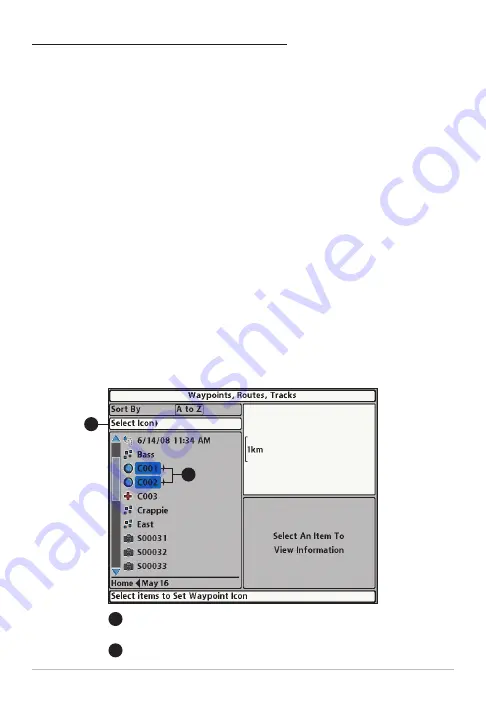
Set the Icon for Multiple Selected Waypoints
Use the following instructions to change the icon for several saved waypoints
at once.
NOTE:
To change the icon for all new waypoints, see
Waypoints: Set the Waypoint
Icon Default.
1. In the Waypoint Management dialog box, Select Options > Select
Multiple and... > Set Waypoint Icon.
2.
Select Waypoints:
Press the UP or DOWN Cursor keys to scroll
through the waypoints. To select a waypoint, highlight it, and press the
RIGHT Cursor key. The selected waypoints are highlighted in blue.
Repeat as needed.
3.
Select Icon:
Press the EXIT key to choose Select Icon, and press the
RIGHT Cursor key.
4.
New Waypoint Icon:
Use the 4-WAY Cursor Control key to set the Icon
Category and Icon. Select Save, and press the RIGHT Cursor key to
confirm your changes.
Changing Selected Waypoints
Selected Waypoints (highlighted in blue)
Press the RIGHT Cursor key to assign an icon to the selected
waypoints.
A
B
A
B
17
Waypoints






























