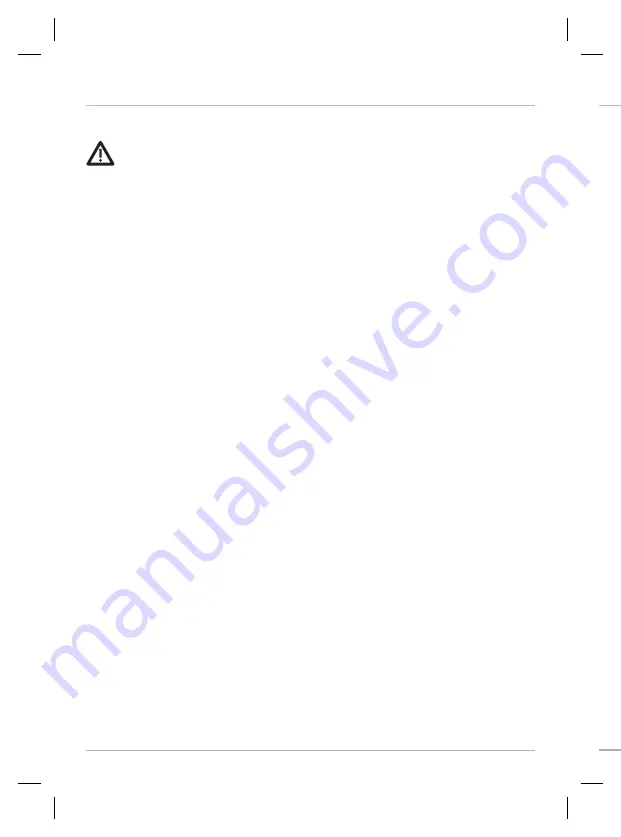
4
Update Software
Update Accessory Software with an SD Card
You will need an SD or microSD card (depending on your control head model).
1. Install a formatted SD or microSD card into the computer card slot.
2. Go to
humminbird.com
, and click Support > Software Updates.
3. Scroll down to Accessories and Mapping. The available software updates are
listed as downloads under each accessory product. Confirm your control head
model is listed in the software description.
• Read the notices and instructions, and select Download.
• Follow the on-screen prompts to save the software file to the SD or microSD
card.
4. Power on your Humminbird control head. Start
Normal
mode.
5. Insert the SD or microSD card (with the software file) into the control head
card slot.
6. The software will be automatically detected. It may take up to two minutes for
the software to be detected on the network, and the control head will display
a dialog box to indicate that the update is in progress.
7. When the software update is complete, remove the SD or microSD card from
the control head card slot.
8.
Restart:
If you don’t have any other software updates to install, power off the
control head, and restart it.
Update Control Head Software with an SD Card
You will need an SD or microSD card (depending on your control head model).
WARNING!
Humminbird is not responsible for the loss of data files (waypoints,
routes, tracks, groups, snapshots, recordings, etc.) that may occur due to direct or
indirect damage to the unit’s hardware or software. It is important to back up your
control head data files periodically. See your control head operations manual for more
information.
1. Before the control head software is updated or restored to system defaults,
export your navigation data and copy your screen snapshots to an SD or
microSD card. See your control head operations manual for instructions.
2. Install a formatted SD or microSD card into the computer card slot.
3. Go to
humminbird.com
, and click Support > Software Updates.
4. Click on your control head model. The available software updates are listed
as downloads under each product. Confirm the file name is for your control
head model.
• Read the notices and instructions, and select Download.
• Follow the on-screen prompts to save the software file to the SD or microSD
card.
5. Repeat step 4 to download the software updates posted to each product.
6. Power on your Humminbird control head. Start
Normal
mode.
7. Insert the SD or microSD card (with the software file) into the control head
card slot.
8. Follow the on-screen prompts to update the control head software.
9. When the software update is complete, remove the SD or microSD card from
the control head card slot.
10.
Restart:
If you don’t have any other software updates to install, power off the
control head, and restart it.

























