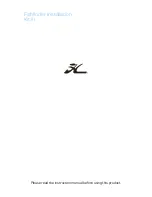2
WideSide® Sonar
(with Optional-Purchase WideSide® Transducer)
Your Matrix 87c Fishing System also supports WideSide® sonar with the purchase of an additional
WideSide® transducer. The WideSide® transducer is a specialized "side-looking" transducer that is
extremely useful for bank fishing or looking for bait fish in open water. The WideSide® transducer
uses three different sonar elements that transmit signals to the left, right and straight down from
your boat. The downward beam is 200 kHz with a 24° area of coverage. This beam maintains a
continuous digital depth readout from the bottom directly beneath your boat. The side beams are
455 kHz with a 16° area of coverage. The side-looking elements can be used independently, or
together to locate targets near the surface of the water on either side of your boat.
How GPS and Cartography Work
Your Matrix™ uses GPS and sonar to determine your position, display it on a grid, and provide
detailed underwater information. The Global Positioning System (GPS) is a satellite navigation
system designed and maintained by the U.S. Department of Defense. GPS was originally intended
for military use; however, civilians may also take advantage of its highly accurate position
capabilities, typically /- 10 meters, depending on conditions. This means that 95% of the
time, the GPS receiver will read a location within 10 meters of your actual position. Your GPS
Receiver also uses information from WAAS (the Wide Area Augmentation System), EGNOS (the
European Geostationary Navigation Overlay Service), and MSAS (the MTSAT Satellite
Augmentation System) satellites if they are available in your area.
GPS uses a constellation of satellites that continually send radio signals to the earth. Your present
position is determined by receiving signals from up to 12 satellites and measuring the distance
from the satellites.
The GPS Receiver included with your Matrix™ allows you to combine easy-to-use FishingGPS™
chartplotter and navigation capabilities with advanced fishfinding. The following GPS functionality
is currently supported by the Matrix™ when it is connected to the included GPS receiver:
• View current position
• View current track (breadcrumb trail)
• View precision speed and heading from your GPS receiver
• Save tracks, waypoints and routes
• Travel a route and navigate from one waypoint to the next.
Your Matrix™ supports Navionics® Gold Chart marine cartography and Navionics® HotMaps™
2004 Gold for inland fishing.
NOTE:
Your Matrix™ does not support Navionics® Classic Charts, only Navionics® Gold Charts and
Navionics® HotMaps™ 2004 Gold Charts.
3
Your unit also comes with a built-in World map with a more detailed map of North America
(Domestic models) or a more detailed map of Europe and Southeast Asia, including Australia and
New Zealand (International models).
Your Matrix™ uses the GPS Receiver to determine the position of the boat automatically, and uses
the zoom level settings on a particular view to select the best chart to display. See Viewing
Cartography for more information.
Multi-Media Card (MMC)
Your Matrix™ also has a multi-media card (MMC) slot that
is used to insert optional-purchase cards containing
additional detailed maps. If you insert an MMC that
contains a more detailed chart for a particular location,
your Matrix™ will retrieve that chart and display it
automatically. Use the illustration to locate the position of
the MMC slot cover, remove the MMC slot cover, and then
insert the MMC into the slot. The label on the MMC should
face away from you so that you’re looking at the back of the
card. Press down on the card until it clicks into place, then
replace the slot cover, making certain that the gasket is
present and positioned correctly before re-installing the
cover, then replace and tighten the screw snugly - do NOT
overtighten, as this will not improve water resistance, and
may damage the cover.
Multi-Media Card (MMC) Slot
M87_Man_531352-1_A.qxd 12/9/2004 3:28 PM Page 8