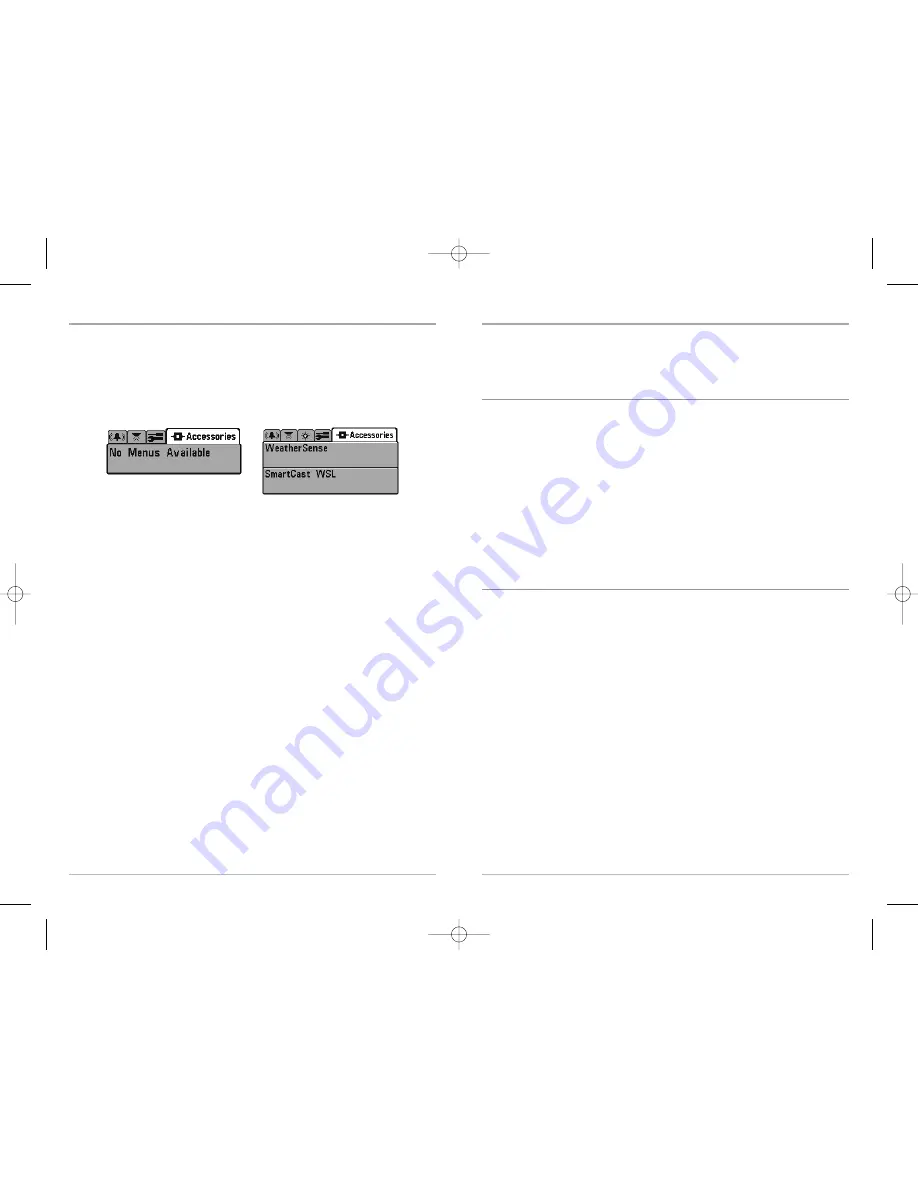
77
Troubleshooting
Before contacting the Humminbird® Customer Resource Center, please read the following section.
Taking the time to review these troubleshooting guidelines may allow you to solve a performance
problem yourself, and therefore avoid sending your unit back for repair.
Matrix™ Doesn’t Power Up
If your Matrix™ doesn’t power up, use the Installation Guide that also comes with it for specific
confirmation details, making sure that:
• the power cable is properly connected to the Matrix™ control head,
• the power cable is wired correctly, with red to positive battery terminal and black to
negative terminal or ground
• the fuse is operational
• the battery voltage of the power connector is at least 10 Volts.
Correct any known problems, including removing corrosion from the battery terminals or wiring,
or actually replacing the battery if necessary.
Matrix™ Defaults to Simulator with a Transducer Attached
A connected and functioning transducer will cause the newly-started Matrix™ to go into Normal
operating mode automatically. If, when you power up the Matrix™, it goes into Simulator mode
automatically, even though a transducer is already connected, this means that the control head is
not detecting the transducer. Perform the following troubleshooting tasks:
• Using the Installation Guide that also comes with your Matrix™ , check to make sure that
the transducer cable is securely connected to the Matrix™. Reconnect if necessary, and
power up the Matrix™ again to see if this fixes the problem.
• Replace the non-functioning transducer with a known good transducer if available and
power up the control head again.
• Check the transducer cable. Replace the transducer if the cable is damaged or corroded.
76
Accessories Menu Tab
From any view, press the MENU key twice to access the tabbed Main Menu System, then press the
RIGHT cursor key until the Accessories tab is selected.
If no accessories are attached to the Accessory Bus, no menu choices will appear under the
Accessories tab. If an accessory is attached, however, additional menu choices that support the
accessory will be added automatically. See the Operations Manual that comes with your
accessory for detailed information.
NOTE:
Accessories to enable WeatherSense® and the SmartCast® Wireless Sonar Link (WSL) require
separate purchases. You can visit our website at
www.humminbird.com
or contact our Customer
Resource Center at 1-800-633-1468 for additional details.
Accessories Menu
(no accessories attached)
Accessories Menu
(with accessories attached)
M87_Man_531352-1_A.qxd 12/9/2004 3:28 PM Page 82






















