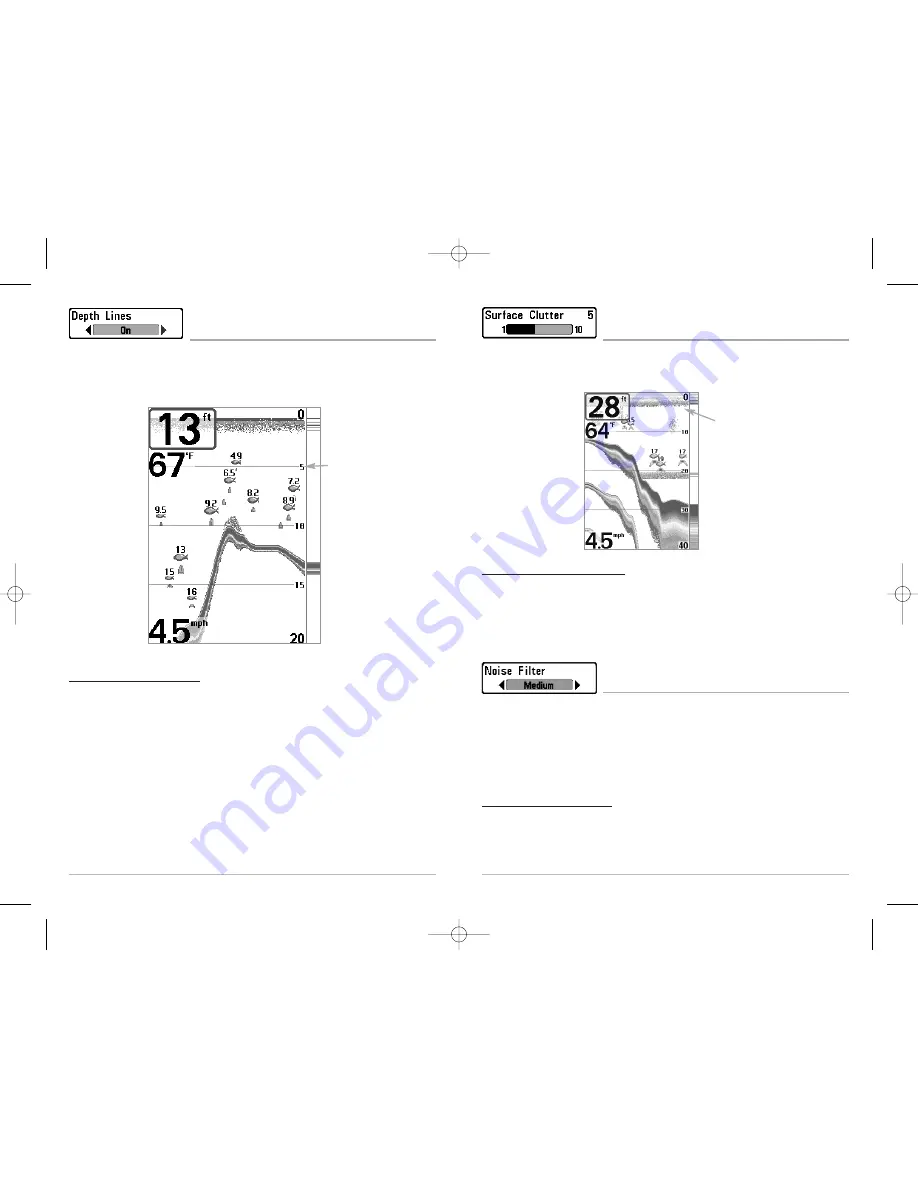
51
Surface Clutter
(Advanced)
Surface Clutter
adjusts the filter that removes surface clutter noise caused by algae and aeration.
The lower the setting, the less surface clutter will be displayed. The Surface Clutter menu choice is
available when User Mode is set to Advanced (see
Setup Menu Tab: User Mode
).
To change the Surface Clutter setting:
1. Make sure you are in Advanced User Mode, then highlight Surface Clutter on the Sonar
main menu.
2. Use the LEFT or RIGHT 4-WAY Cursor Control keys to change the Surface Clutter setting.
(Low = 1 to High = 10, Default = 5)
Noise Filter
(Advanced)
Noise Filter
adjusts the sonar Noise Filter to limit interference on the display from sources such as
your boat engine, turbulence, or other sonar devices. The Noise Filter menu choice is available
when User Mode is set to Advanced (see
Setup Menu Tab: User Mode
).
NOTE:
The Off setting removes all filtering; Low, Medium and High settings add progressive
filtering of the sonar returns. In some deep water situations, the High setting may actually hinder
your unit’s ability to find the bottom.
To change the Noise Filter setting:
1. Make sure you are in Advanced User Mode, then highlight Noise Filter on the Sonar
main menu.
2. Use the LEFT or RIGHT 4-WAY Cursor Control keys to change the Noise Filter setting. (Off,
Low, Medium, High, Default = Off)
Surface
Clutter
50
Depth Lines
(Advanced)
Depth Lines
divide the display into four equal sections that are separated by three horizontal
depth lines. The depth of each line is displayed along the depth scale. You can either turn Depth
Lines On or Off. The Depth Lines menu choice is available when User Mode is set to Advanced (see
Setup Menu Tab: User Mode
).
To change the Depth Lines setting:
1. Make sure you are in Advanced User Mode, then highlight Depth Lines on the Sonar
main menu.
2. Use the LEFT or RIGHT 4-WAY Cursor Control keys to turn the Depth Lines setting On or
Off. (Off, On, Default = On)
Depth
Lines
M87_Man_531352-1_A.qxd 12/9/2004 3:28 PM Page 56






























