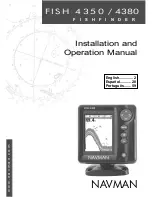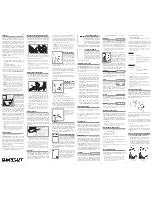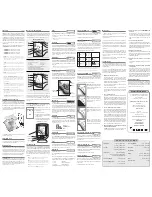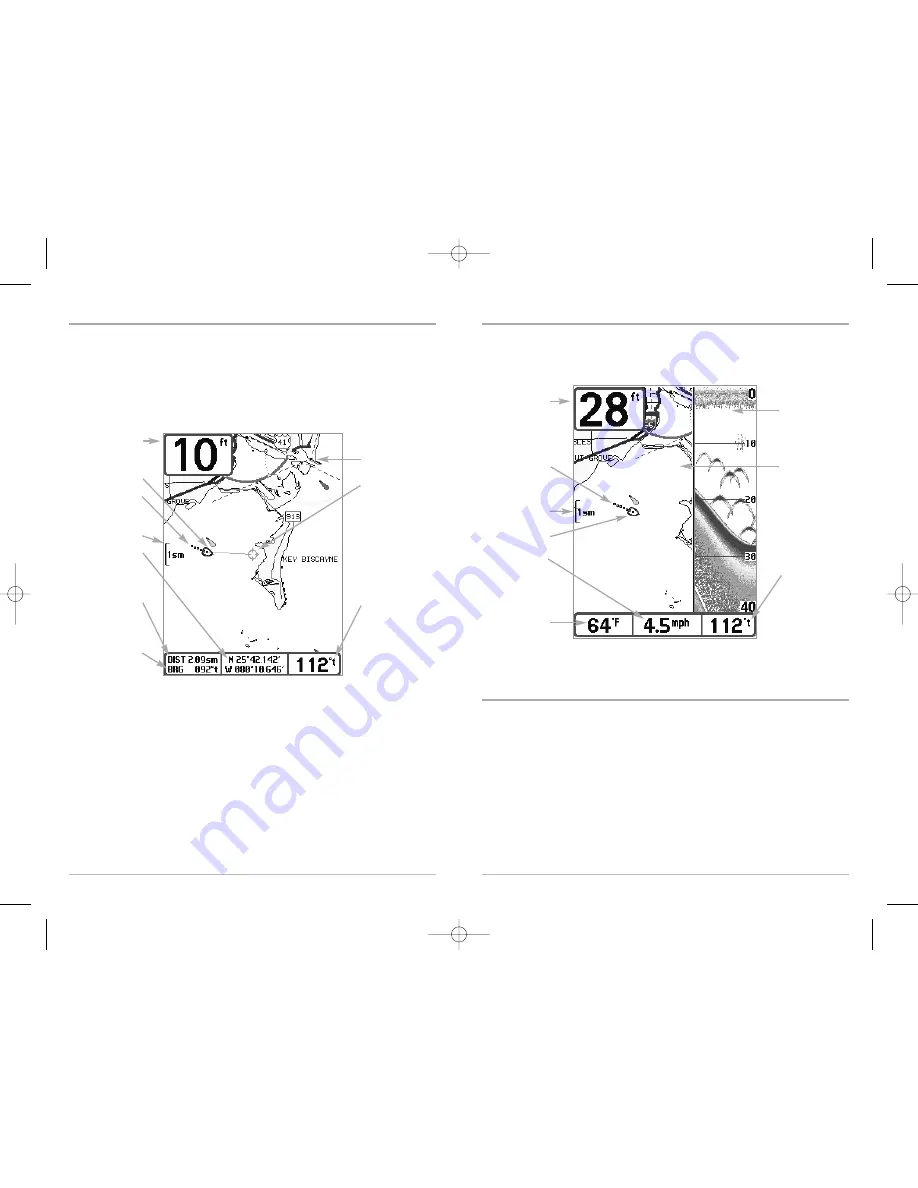
17
Combo View
Combo View
is displayed as a split screen, with Chart View on the left and Sonar View on the right
side of the screen. The width of the sonar window can be changed.
View Orientation
Both
Chart
and
Combo
views allow you to choose the orientation of the view. When North-Up
orientation is selected, True North is shown at the top of the display. In other words, objects
located to the north of the boat are drawn above the boat. When Course-Up orientation is
selected, the direction of motion of the boat is shown at the top of the display. In other words,
objects ahead of the boat are drawn above the boat. In both orientations, the view pans
automatically, so that the boat is always centered on the display. When the boat is stationary, it is
drawn as a circle. When the boat is in motion, it takes on a boat shape, pointed in the direction of
motion (always Up in the Course-Up orientation).
Combo View
Map Scale
Depth
Water Surface
Temperature
Cartography
Sonar Window
Bearing of
Boat with
Respect to
North
Reference
Speed of
Boat
Boat Icon
Track
(Breadcrumb
Trail)
16
Chart View
Chart View
shows cartography from the built-in UniMap™ or an optional MMC map for the area
surrounding your current position. The current track (also known as the position history or
breadcrumb trail) showing where the boat has been, along with saved tracks, waypoints, and the
current route (when navigating), are overlaid on the chart. You can use the 4-WAY Cursor Control
key to shift/pan the chart to another area. You can use the ZOOM (+/-) keys to zoom in and out.
You can use the INFO key to get information on the chart objects near the cursor.
M87_13: new Chart View
with Active Cursor graphic
Chart View with Active Cursor
Depth
Boat Icon
Track
(Breadcrumb
Trail)
Map Scale
Latitude and
Longitude
Position of
Cursor
Distance to
the Cursor
and Bearing
to Cursor
Bearing to
Cursor
Cartography
Active Cursor
Bearing of
Boat with
Respect to
North
Reference
M87_Man_531352-1_A.qxd 12/9/2004 3:28 PM Page 22