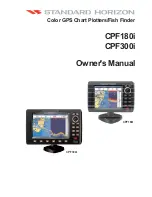15
14
Bird’s Eye View
Bird's Eye View
shows a 3D perspective view of the track and the chart land contour from a
point above and behind the boat (the eye point). As the boat turns, the eye point moves to
follow the boat.
When you press the 4-WAY Cursor key in the Bird’s Eye View, the position of the eye point will shift.
This allows you to move and turn the eye point so that you can look off to the sides, or even behind
the boat. Pressing the RIGHT or LEFT arrow keys on the 4-WAY Cursor key turns the eye point right
or left, while pressing the UP arrow key moves the eye point forward, and pressing the DOWN
arrow key moves the eye point backward.
Pressing the EXIT key moves the eye point back to its original position behind and above the boat.
Bird’s Eye View
Depth
Land
Contours
Boat Icon
Water Surface
Temperature
Latitude and
Longitude
Position of Boat
Speed of Boat
Bearing of Boat
with Respect to
North Reference
WideSide® View
WideSide® View
is only available if you have connected a WideSide® transducer accessory and
when Transducer Select is set to WideSide® (see
Sonar Menu Tab: Transducer Select
). The
WideSide® transducer requires a separate purchase. The WideSide® View displays information
from the 455 kHz SideView transducer. Three views are available: Left, Right and Both. The default
view is Both. Information from both the left and right beams are displayed simultaneously. The
depth of the water beneath the boat is always displayed. A bottom contour may be present while
bank fishing or fishing river channels. When fishing in the open water, a bottom contour will not
be present, and only sonar returns from either debris or fish will be displayed.
WideSide® View
Left Side View
Bank Contour
Water Surface
Line
Depth
Right Side View
Side Beam
Depth Range
M87_Man_531352-1_A.qxd 12/9/2004 3:28 PM Page 20