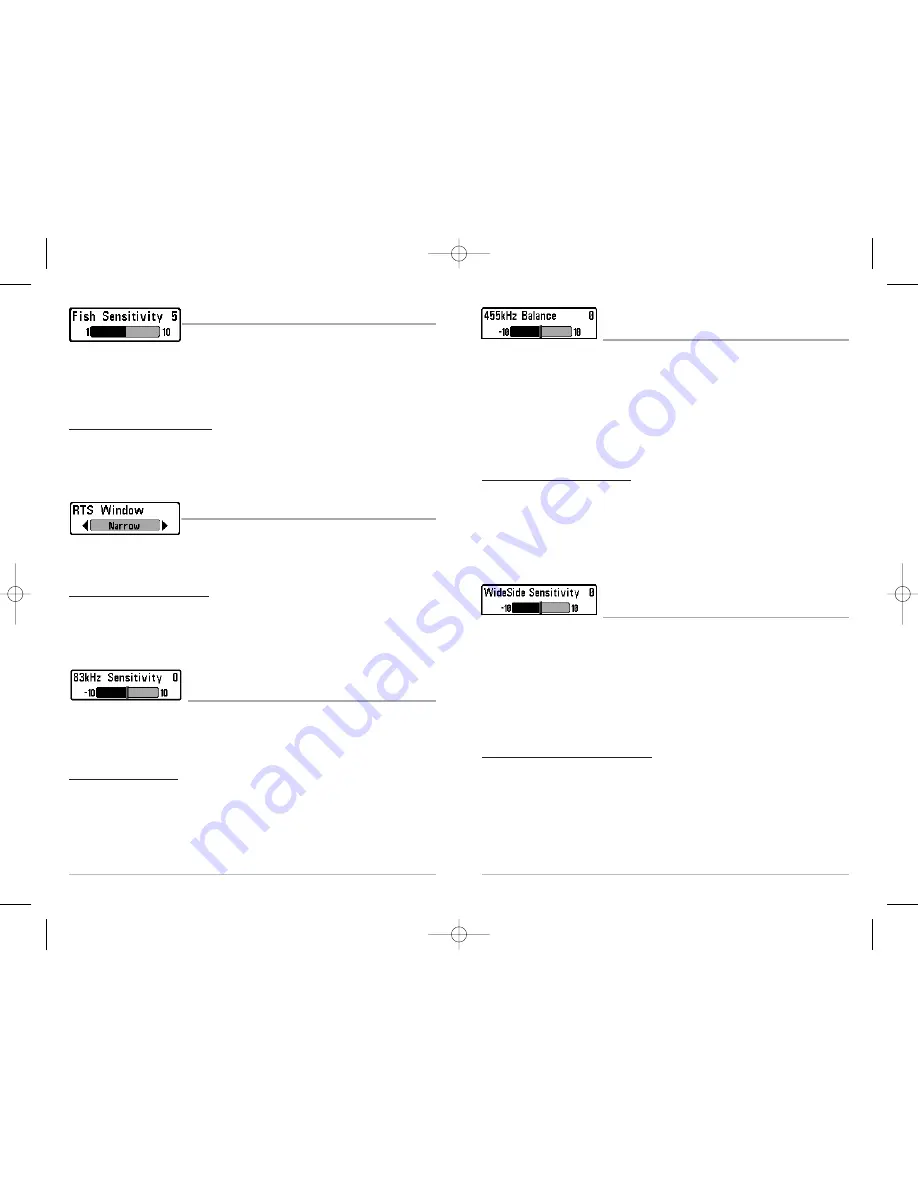
49
455 kHz Balance
(Advanced: with QuadraBeam™ Transducer)
455 kHz Balance
adjusts the sensitivity of the 455 kHz beam. Increasing the sensitivity will display
additional weak returns and decreasing the sensitivity will display fewer weak returns. A
QuadraBeam™ transducer must be attached to the Matrix™. The 455 kHz Balance menu choice is
available when Transducer Select is set to QuadraBeam™ (see
Sonar Menu Tab: Transducer Select
)
and User Mode is set to Advanced (see
Setup Menu Tab: User Mode
).
NOTE:
The 455 kHz Balance requires the purchase of the QuadraBeam™ transducer. You can visit
our website at
www.humminbird.com
to order this accessory online or contact our Customer
Resource Center at 1-800-633-1468.
To change the 455 kHz Balance setting:
1. Make sure you have selected QuadraBeam™ Transducer and Advanced Mode and that
the QuadraBeam™ transducer is connected, then highlight 455 kHz Balance on the Sonar
Main Menu.
2. Use the LEFT or RIGHT 4-WAY Cursor Control keys to change the 455 kHz Balance.
(-10 to +10, Default = 0)
WideSide® Sensitivity
(Advanced: With WideSide® Transducer)
WideSide® Sensitivity
adjusts the sensitivity of the WideSide® beam. Increasing the sensitivity
will display additional weak returns and decreasing the sensitivity will display fewer weak returns.
A WideSide® transducer must be attached to the Matrix™ Fishing System. The WideSide®
Sensitivity menu choice is available when Transducer Select is set to WideSide® (see
Sonar Menu
Tab: Transducer Select
) and User Mode is set to Advanced (see
Setup Menu Tab: User Mode
).
NOTE:
The WideSide® Sensitivity requires the purchase of the WideSide® transducer. You can visit
our website at
www.humminbird.com
to order this accessory online or contact our Customer
Resource Center at 1-800-633-1468.
To change the WideSide® Sensitivity setting:
1. Make sure you have selected WideSide® Transducer and Advanced Mode and that the
WideSide® transducer is connected, then highlight WideSide Sensitivity on the Sonar
Main Menu.
2. Use the LEFT or RIGHT 4-WAY Cursor Control keys to change the WideSide® Sensitivity.
(-10 to +10, Default = 0)
48
Fish Sensitivity
Fish Sensitivity
adjusts the threshold of the Fish ID+™ detection
algorithms. Selecting a higher setting allows weaker returns to be displayed as fish. This is useful
for identifying smaller fish species or baitfish. Selecting a lower setting displays fewer fish from
weak sonar returns. This is helpful when seeking larger species of fish. Fish Sensitivity is used in
conjunction with Fish ID+™. Fish ID+™ must be On for Fish Sensitivity to affect the ability of the
Matrix™ to identify sonar returns as fish.
To change the Fish Sensitivity setting:
1. Highlight Fish Sensitivity on the Sonar main menu.
2. Use the LEFT or RIGHT 4-WAY Cursor Control keys to change the Fish Sensitivity setting.
(Low = 1, High = 10, Default = 5)
Real Time Sonar (RTS®) Window
RTS® Window
sets the RTS® Window to either Wide or Narrow, or
turns it off in the Sonar View. The RTS® Window always updates at the fastest rate possible and
only displays returns that are within the transducer beam. (See
Real Time Sonar [RTS®] Window
for more information.)
To change the RTS® Window setting:
1. Highlight RTS Window on the Sonar main menu.
2. Use the LEFT or RIGHT 4-WAY Cursor Control keys to change the RTS® Window setting.
(Wide, Narrow, Off, Default = Wide)
83 kHz Sensitivity
(Advanced)
83 kHz Sensitivity
changes the sensitivity of the 83 kHz beam. Increasing the 83 kHz Sensitivity
will display additional weak returns and decreasing the 83 kHz Sensitivity will display fewer weak
returns. The 83 kHz Sensitivity menu choice is only available when User Mode is set to Advanced
(see
Setup Menu Tab: User Mode
).
To set the 83 kHz Sensitivity:
1. Make sure you are in Advanced User Mode, then highlight 83 kHz Sensitivity on the
Sonar main menu.
2. Use the LEFT or RIGHT 4-WAY Cursor Control keys to set the 83 kHz Sensitivity. (-10 to +10,
Default = 0)
M87_Man_531352-1_A.qxd 12/9/2004 3:28 PM Page 54






























