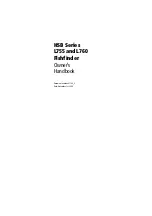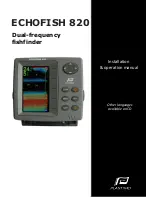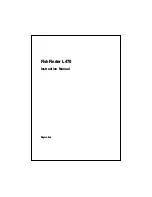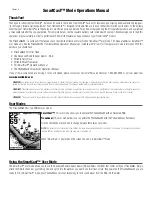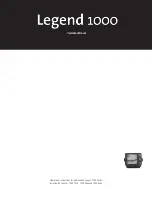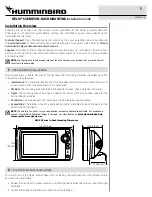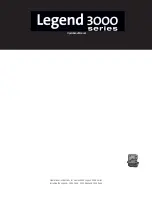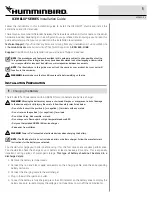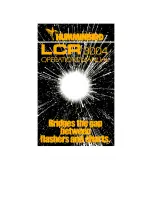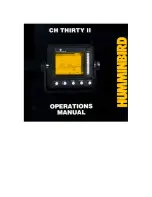Key Functions
Your 900 Series™ user interface consists of a set of easy-to-use keys that
work with various on-screen views and menus to give you flexibility and
control over your fishing experience. Your control head has the following keys:
•
POWER/LIGHT key
•
EXIT key
•
VIEW key
•
4-WAY Cursor Control key
•
MENU key
•
VIEW PRESET keys.
•
MARK key
•
GOTO key
•
INFO key
• ZOOM (+/-) keys.
POWER/LIGHT Key
The POWER/LIGHT key is used to turn the 900 Series™ on and
off, and also to adjust the backlight and background color of
the display. Press the POWER/LIGHT key to turn the unit on.
The Title screen is then displayed until the 900 Series™ begins
sonar operation.
Submerged Barge with Dumped Logs
Dumped logs
1
1
Submerged barge
2
2
34
Summary of Contents for 997c SI Combo
Page 1: ......
Page 8: ......
Page 147: ...Notes 139...
Page 148: ...Notes 140...
Page 149: ...Notes 141...
Page 150: ...Notes 142...