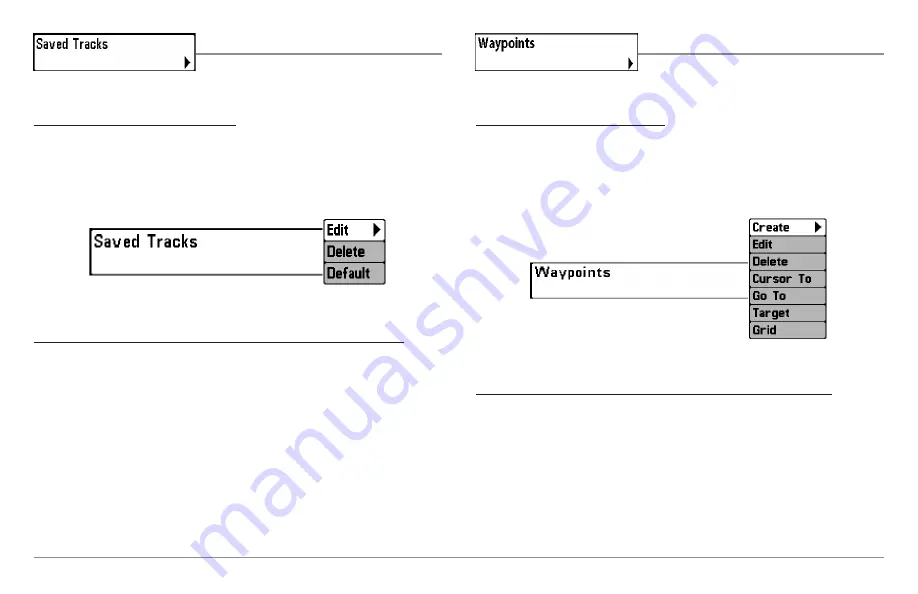
Saved Tracks
Saved Tracks
allows you to view the Saved
Tracks submenu.
To view the Saved Tracks Submenu:
1. Highlight Saved Tracks on the Navigation main menu.
2. Use the RIGHT 4-WAY Cursor Control keys to view the Saved Tracks
submenu.
The Saved Tracks Submenu contains the following menu choices:
Edit
allows you to select a previously-saved track and edit its name, whether
it is visible or not, and its appearance.
Delete
allows you to delete a track from a list of previously-saved tracks.
Default
sets the appearance of the track created by selecting Save Current
Track.
Waypoints
Waypoints
allows you to view the Waypoints
submenu.
To view the Waypoints Submenu:
1. Highlight Waypoints on the Navigation main menu.
2. Use the RIGHT 4-WAY Cursor Control keys to view the Waypoints
submenu.
The Waypoints Submenu contains the following menu choices:
Create
allows you to create a new waypoint and edit it immediately. The
current boat position will be used as the default, but you can set the
coordinates to any valid position. The Icon used to represent the waypoint in
the Chart and Combo Views can also be changed.
Edit
allows you to choose from a list of previously-saved waypoints, then edit
the Name, Position (Latitude and Longitude) and select the Icon that will be
used to represent the waypoint in the Chart and Combo Views.
Waypoints Submenu
Saved Tracks Submenu
95
Summary of Contents for 997c SI Combo
Page 1: ......
Page 8: ......
Page 147: ...Notes 139...
Page 148: ...Notes 140...
Page 149: ...Notes 141...
Page 150: ...Notes 142...






























