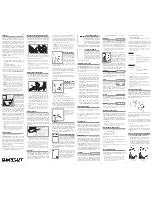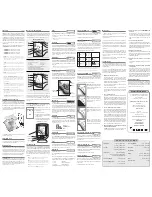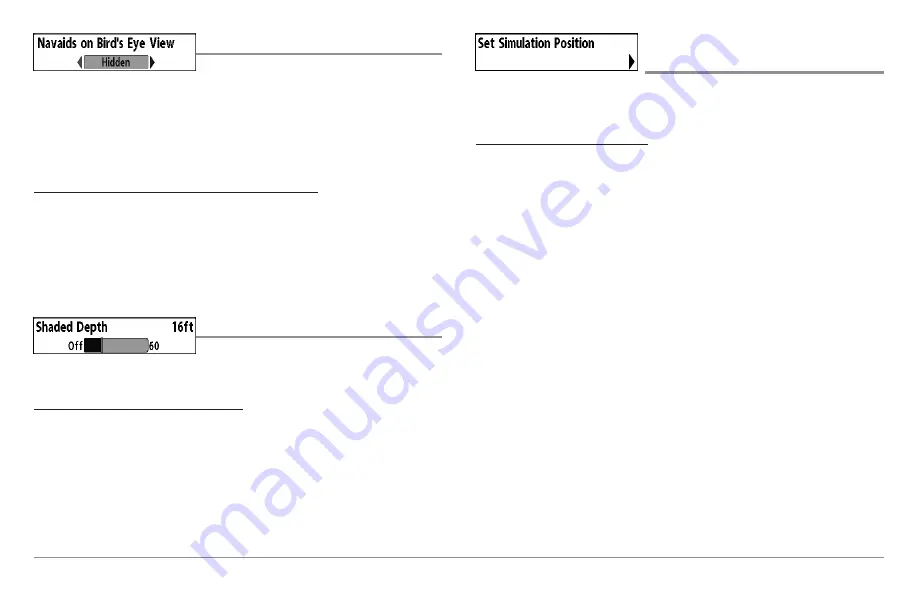
Navaids on Bird's Eye View
Navaids on Bird's Eye View
allows you to
display or hide additional navigational aids, such as lights and buoys, in
Bird's Eye View.
NOTE:
You will see more navigational aids with and optional-purchase
MMC/SD card.
To change the Navaids on Bird's Eye View setting:
1. Highlight Navaids on Bird's Eye View on the Chart main menu.
2. Use the LEFT or RIGHT 4-WAY Cursor Control keys to change the
Navaids on Bird's Eye View setting. (Hidden, Visible, Default =
Visible)
Shaded Depth
Shaded Depth
allows you to change the
depth used for shading on the chart views.
To change the Shaded Depth setting:
1. Highlight Shaded Depth on the Navigation main menu.
2. Use the LEFT or RIGHT 4-WAY Cursor Control keys to change the
Shaded Depth setting. (Off, 1 to 60 Feet or 1 to 20 Meters
[International Units only]
, Default = 15 ft, 5 m)
Set Simulation Position
(Advanced)
Set Simulation Position
allows you to set the position of the boat used in
the Simulator.
To set the Simulation Position:
1. Activate the cursor and move it to the coordinates from where you
want simulation to start.
NOTE
: The cursor must be active in order for this procedure to work.
2. Make sure you are in Advanced User Mode, then highlight Set
Simulation Position on the Navigation main menu.
3. Use the RIGHT 4-WAY Cursor Control key to change the Simulation
Position setting. A confirmation dialog box will appear to allow you
to change your mind, or to confirm your choice. If the cursor was not
active before you began this procedure, you will see an error
message. Exit the menu, set the cursor, then try again.
z
102
Summary of Contents for 997c SI Combo
Page 1: ......
Page 8: ......
Page 147: ...Notes 139...
Page 148: ...Notes 140...
Page 149: ...Notes 141...
Page 150: ...Notes 142...