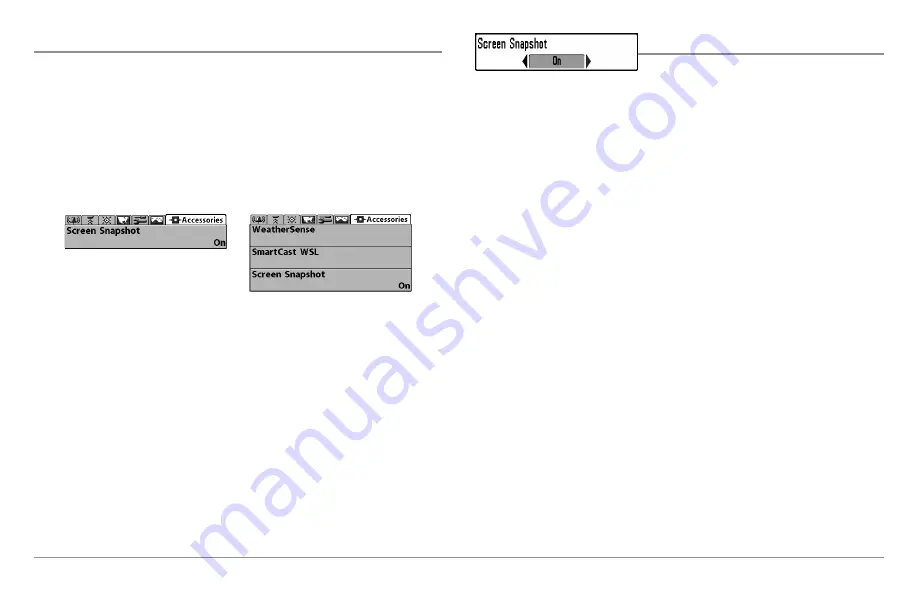
Accessories Menu Tab
From any view, press the MENU key twice to access the tabbed Main Menu
System, then press the RIGHT cursor key until the Accessories tab is selected.
If no accessories are attached to the Accessory Bus, no accessory menu
choices will appear under the Accessories tab, only the Screen Snapshot
menu choice. If an accessory is attached, however, additional menu choices
that support the accessory will be added automatically. See the Operations
Manual that comes with your accessory for detailed information.
NOTE:
Accessories to enable WeatherSense® and the SmartCast® Wireless Sonar Link
(WSL) require separate purchases. You can visit our website at
www.humminbird.com
or contact our Customer Resource Center at
1-800-633-1468
for additional details.
Using Screen Snapshot
Screen Snapshot
activates the screen
snapshot function. When Screen Snapshot is enabled, pressing the MARK
key creates a saved screen capture on the optional-purchase MMC/SD card
installed in your unit’s card slot. All menus, dialog boxes, warnings and
messages are captured and saved automatically.
Once you have created a screen capture, a screen capture thumbnail is
added to the Snapshot and Recording View, and is available to view at a
later date. See the full-sized image by highlighting a thumbnail (using the Up
or Down 4-Way Cursor keys), then using the Right 4-Way Cursor key to view
the full image. A border around the full-size screen snapshot indicates that
it is just a screen snapshot, not a “live” view. You can delete the highlighted
image, or all images, by selecting a thumbnail and using Delete Image, or
using Delete All Images from the Snapshot and Recording X-Press™ menu.
You can view these captures on the Snapshot and Recording View, which
shows any existing thumbnails of the screen captures, along with any icons
representing sonar recordings.
NOTE:
You must have an optional-purchase MMC/SD card installed for the
Screen Snapshot feature to work.
NOTE:
If you use your MMC/SD card in two different Fishfinder units that have
different screen sizes, the recordings made on one unit will still be present on the
card, but will be represented by the Unavailable icon (circle with a slanted line
through it) on the Snapshot and Recording View on the other unit.
Accessories Menu
(no accessories attached)
Accessories Menu
(with accessories attached)
118
Summary of Contents for 997c SI Combo
Page 1: ......
Page 8: ......
Page 147: ...Notes 139...
Page 148: ...Notes 140...
Page 149: ...Notes 141...
Page 150: ...Notes 142...

































