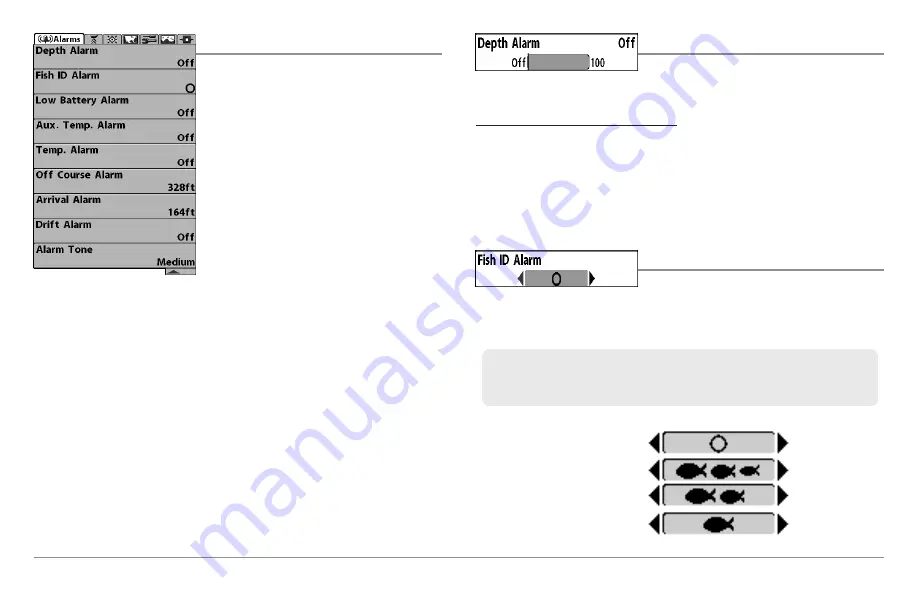
Alarms Menu Tab
From any view, press the MENU key twice to
access the Main Menu System. The Alarms
tab will be the default selection.
NOTE:
When an alarm is triggered, you can
silence it by pressing any key. The alarm will be
silenced, and will not be triggered again until a
new instance of the alarm condition is detected.
Depth Alarm
Depth Alarm
sounds when the depth
becomes equal to or less than the menu setting.
To change the Depth Alarm setting:
1. Highlight Depth Alarm on the Alarms main menu.
2. Use the LEFT or RIGHT 4-WAY Cursor Control keys to change the
Depth Alarm setting. (OFF, 1 to 100 feet, or 0.5 to 30 meters
[International models only]
, Default = OFF)
Fish ID Alarm
Fish
ID
Alarm
sounds
when
the
900 Series™ detects fish that correspond to the alarm setting. Fish ID Alarm
will only sound if Fish ID+™ is on.
Off
All
Large/Medium
Large
For example, if you've set the Fish ID Alarm to sound for Large fish
only, the Fish ID alarm will sound when a large-sized fish is detected.
Alarms Menu
104
Summary of Contents for 997c SI Combo
Page 1: ......
Page 8: ......
Page 147: ...Notes 139...
Page 148: ...Notes 140...
Page 149: ...Notes 141...
Page 150: ...Notes 142...






























