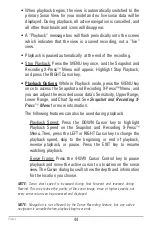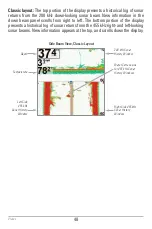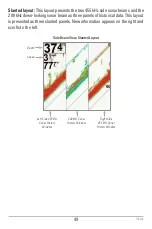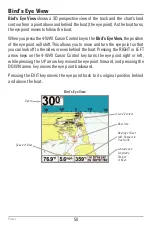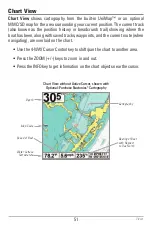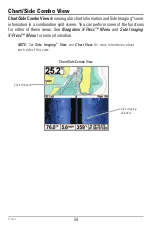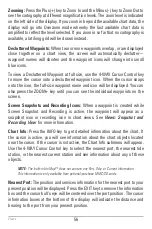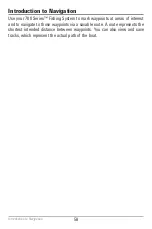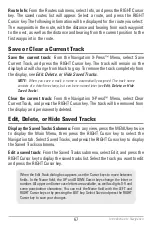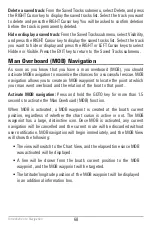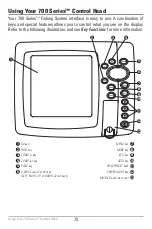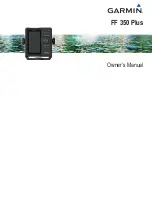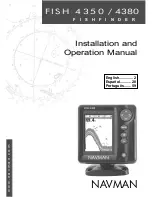56
Zooming:
Press the Plus (+) key to Zoom In and the Minus (-) key to Zoom Out to
see the cartography at different magnification levels. The zoom level is indicated
on the left side of the display. If you zoom in beyond the available chart data, the
display will go into Overzoom mode whereby the last available chart data is
amplified to reflect the level selected. If you zoom in so far that no cartography is
available, a lat/long grid will be drawn instead.
Decluttered Waypoints:
When two or more waypoints overlap, or are displayed
close together on a chart view, the screen will automatically declutter—
waypoint names will shorten and the waypoint icons will change into small
blue icons.
To view a Decluttered Waypoint at full size, use the 4-WAY Cursor Control key
to move the cursor onto a decluttered waypoint icon. When the cursor snaps
onto the icon, the full-size waypoint name and icon will be displayed. You can
also press the ZOOM+ key until you can see the individual waypoints on the
screen.
Screen Snapshots and Recording Icons:
When a waypoint is created while
Screen Snapshot and Recording is active, the waypoint will appear as a
snapshot icon or recording icon in chart views. See
Views: Snapshot and
Recording View
for more information.
Chart Info:
Press the INFO key to get detailed information about the chart. If
the cursor is active, you will see information about the chart objects located
near the cursor. If the cursor is not active, the Chart Info submenu will appear.
Use the 4-WAY Cursor Control key to select the nearest port, the nearest tide
station, or the nearest current station and see information about any of these
objects.
NOTE:
The built-in UniMap™ does not contain any Port, Tide, or Current information.
This information is only available from optional-purchase MMC/SD cards.
Nearest Port:
The position and services information for the nearest port to your
present position will be displayed. Press the EXIT key to remove the information
box and the cursor bull’s eye will be centered over the port position. The cursor
information boxes at the bottom of the display will indicate the distance and
bearing to the port from your present position.
Views
Summary of Contents for 798c
Page 12: ......
Page 105: ...93 Sonar Tab Normal Mode Sonar Tab Advanced Mode Main Menu ...
Page 208: ...196 Notes ...
Page 209: ...197 Notes ...