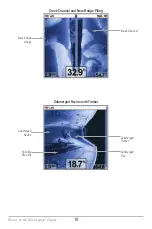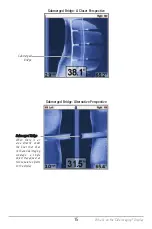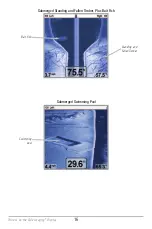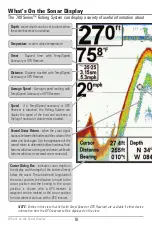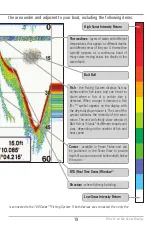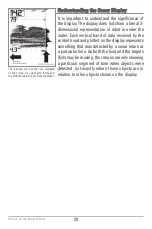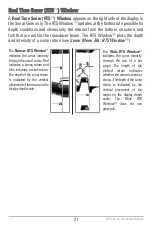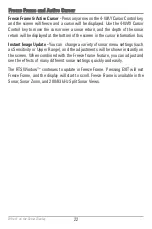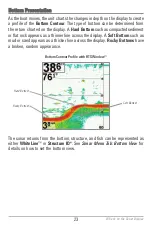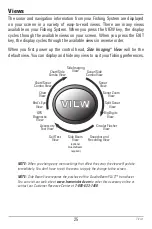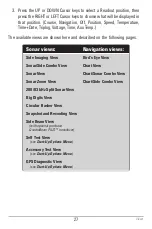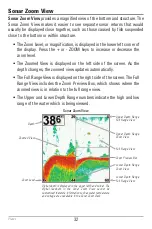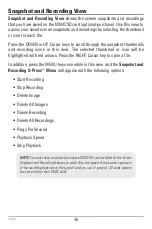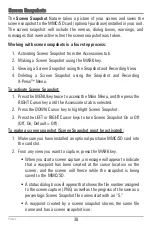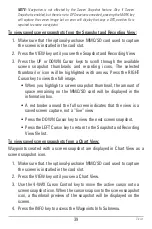28
Side Imaging
®
View
Side Imaging
®
View
shows a shadowed right- and left-looking view from the
boat as the boat passes over the bottom. See
Side Imaging
®
: For Best
Performance
for more information about interpreting the Side Imaging® View.
In this view, press the MENU key once to acccess the Side Imaging X-Press
™
Menu. You can set a side of the water to view, the sensitivity of the sonar to
see more or less detail, the side beam range, the chart scrolling speed, and the
display color scheme. See
Side Imaging X-Press™ Menu
, as well as
Understanding the Side Imaging
®
Display
for more information.
Freeze Frame -
Press any arrow on the 4-WAY Cursor Control key, and the SI View
will freeze and a cursor will appear on the screen. Use the 4-WAY Cursor Control
key to move the cursor over a sonar return, and observe the following:
•
The depth of the sonar return you choose will be displayed at the bottom
of the screen in the cursor information box.
•
Zoom+:
Press the ZOOM+ key, and a zoom box will appear and magnify
the area you choose, providing more detail in the individual sonar
returns. The zoom scale will increase or decrease as you press + or -
repeatedly. Press EXIT to remove the zoom box and return to Side
Imaging® View.
Side Imaging View
Speed
Water Column
Shadows
Topography
Changes
Bottom Return
Depth
Water Surface
Temperature
Views
Summary of Contents for 798c
Page 12: ......
Page 105: ...93 Sonar Tab Normal Mode Sonar Tab Advanced Mode Main Menu ...
Page 208: ...196 Notes ...
Page 209: ...197 Notes ...