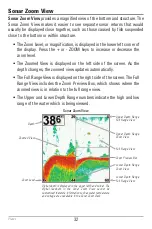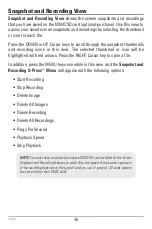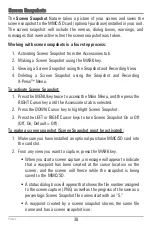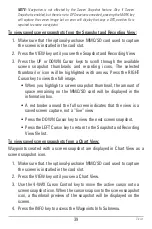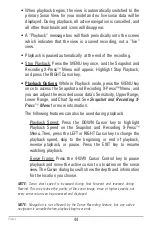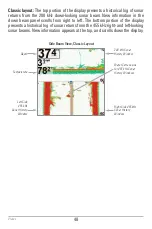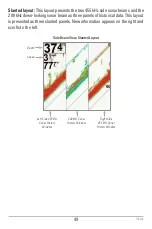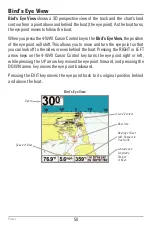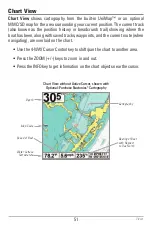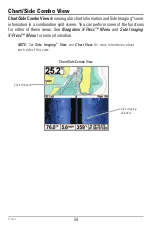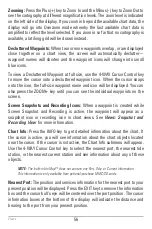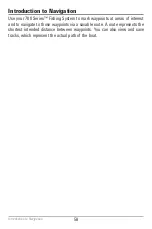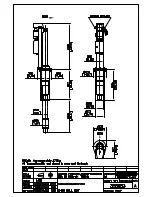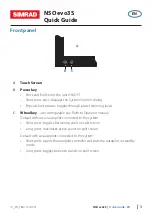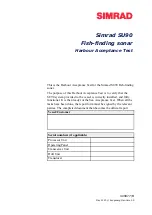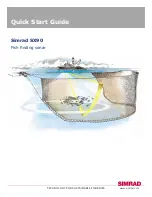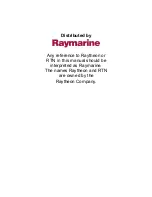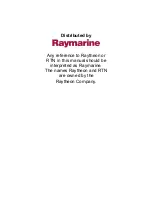44
•
When playback begins, the view is automatically switched to the
primary Sonar View for your model and no live sonar data will be
displayed. During playback, all active navigation is cancelled, and
all other thumbnails and icons will disappear.
•
A “Playback“ message box will flash periodically onto the screen
which indicates that the view is a saved recording, not a “live”
view.
•
Playback is paused automatically at the end of the recording.
•
Stop Playback: Press the MENU key once, and the Snapshot and
Recording X-Press
™
Menu will appear. Highlight Stop Playback,
and press the RIGHT Cursor key.
•
Playback Options:
While in Playback mode, press the MENU key
once to access the Snapshot and Recording X-Press™ Menu, and
you can adjust the recorded sonar data’s Sensitivity, Upper Range,
Lower Range, and Chart Speed. See
Snapshot and Recording X-
Press
™
Menu
for more information.
The following features can also be used during playback:
Playback Speed: Press the DOWN Cursor key to highlight
Playback Speed on the Snapshot and Recording X-Press
™
Menu. Then, press the LEFT or RIGHT Cursor key to change the
playback speed, skip to the beginning or end of playback,
reverse playback, or pause. Press the EXIT key to resume
watching playback.
Freeze Frame: Press the 4-WAY Cursor Control key to pause
playback and move the active cursor to a location on the sonar
view. The Cursor dialog box will show the depth and information
for the location you choose.
NOTE:
Sonar chart speed is increased during Fast Forward and reversed during
Rewind. This may reduce the quality of the sonar image, since at higher speeds, not
every sonar return can be processed and displayed.
NOTE:
Navigation is not affected by the Sonar Recording feature, but any active
navigation is cancelled when playback begins or ends.
Views
Summary of Contents for 798c
Page 12: ......
Page 105: ...93 Sonar Tab Normal Mode Sonar Tab Advanced Mode Main Menu ...
Page 208: ...196 Notes ...
Page 209: ...197 Notes ...