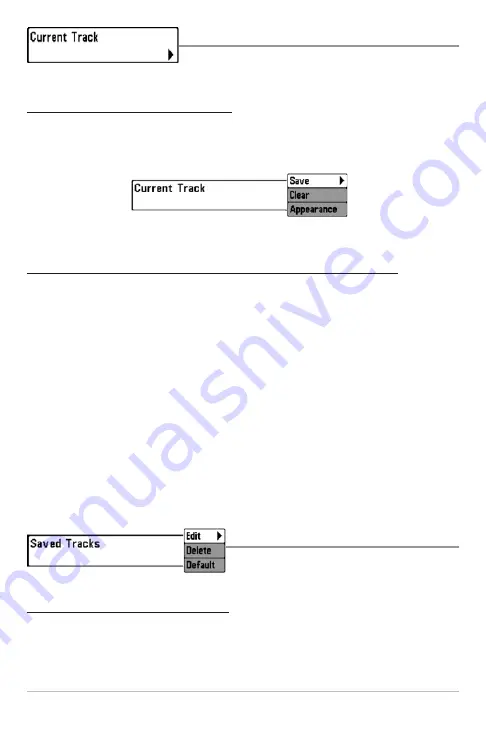
123
Current Track
Current Track
allows you to view the Current
Track submenu.
To view the Current Track Submenu:
1. Highlight Current Track on the Navigation main menu.
2. Press the RIGHT Cursor key to view the Current Track submenu.
The Current Track Submenu contains the following menu options:
Save
allows you to save the current track.
Clear
allows you to clear the current track.
Appearance
allows you to change the style and color of the current track.
(Breadcrumb Trail, Dashed Line, Solid Line or Wide Line, and if a line, the color of
the line, or Color By Depth).
If you choose Color By Depth, you cannot choose one color to represent the
track; a color range will represent the different depths on the track instead,
from light green (shallowest) to black (deepest). You can change the depth
range associated with black by using Track Color Range menu setting (see
Navigation Menu Tab: Track Color Range
).
Saved Tracks
Saved Tracks
allows you view the Saved
Tracks submenu.
To view the Saved Tracks Submenu:
1. Highlight Saved Tracks on the Navigation main menu.
2. Press the RIGHT Cursor key to view the Saved Tracks submenu.
Saved Tracks Submenu
Current Track Submenu
Navigation Menu Tab
Summary of Contents for 788c
Page 12: ......
Page 91: ...79 Sonar Tab Normal Mode Sonar Tab Advanced Mode Main Menu ...
Page 192: ...180 Notes ...






























