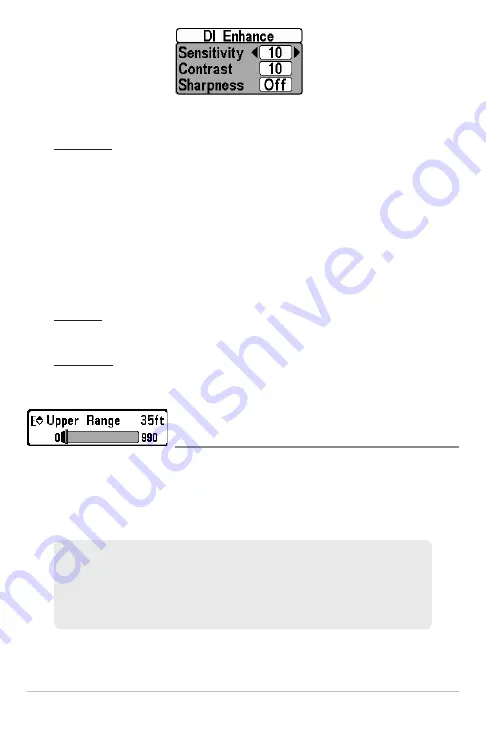
89
Down Imaging™ X-Press™ Menu
•
Sensitivity:
Controls how much detail is shown on the display. When
operating in very clear water or greater depths, increased sensitivity shows
weaker returns that may be of interest. Decreasing the sensitivity
eliminates the clutter from the display that is sometimes present in murky
or muddy water. (1 to 20, where Low = 1, High = 20; Default = 10)
NOTE:
The Sensitivity can be adjusted from the DI Enhance dialog box or the
Down Imaging™ X-Press™ Menu. The Sensitivity setting is provided here so that
you can easily adjust the Down Imaging™ data with the other settings. See
Down
Imaging™ X-Press™ Menu: Imaging Sensitivity
for more information.
•
Contrast:
Accents the light and dark parts of the Down Imaging™ data
to provide greater definition. (1 to 20, Default = 10)
•
Sharpness:
Filters the view and sharpens the edges of the Down
Imaging™ data. (Low (L), Medium (M), High (H), Default = Off)
Upper Range
(Advanced)
Settings: 0 to 990 ft, 0 to 397 m (International Models
only); Default = 0
Upper Range
sets the shallowest depth range that will be displayed on the
Down Imaging™ Views. Upper Range is often used with Lower Range.
NOTE:
A minimum distance of 10 feet will be maintained between the Upper and
Lower Range regardless of the manual settings entered.
For example, if you are only interested in the area between 20 and 50 feet deep,
you should set the Upper Depth Range to 20 and the Lower Depth Range to 50.
The Sonar View will then show the 30 foot area between 20 and 50 and will not
show the surface or the bottom (assuming the bottom is deeper than 50 feet).
Greater detail will be shown for the area between 20 and 50 feet.
DI Enhance Submenu































