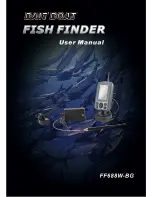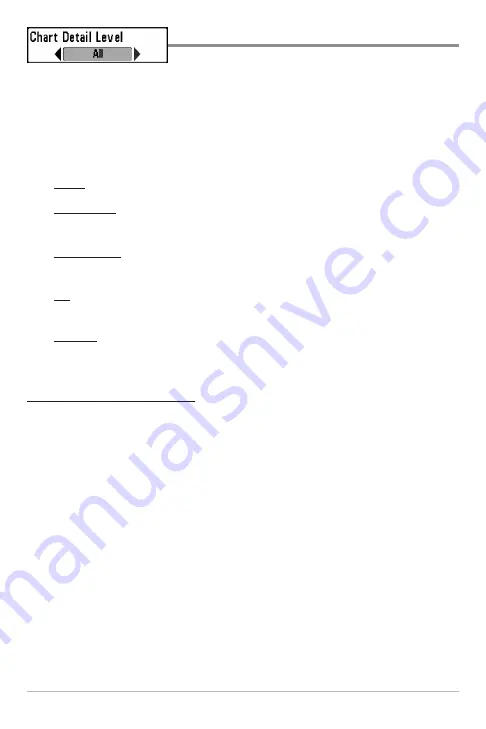
133
Chart Detail Level
Settings: Basic, Navigation, Underwater, All, Custom;
Default = All
Chart Detail Level
allows you to select how much chart detail you want
displayed on the Navigation Views.
NOTE:
Some chart details are only available with optional-purchase SD memory
cards.
Basic
shows land areas, ports, obstructions, and restricted areas.
Navigation
shows navaids, landmarks, ferryways, and navigation routes
in addition to the Basic information.
Underwater
shows depth contours, fishing areas, underwater wrecks,
tides, and currents in addition to the Basic and Navigation information.
All
shows roads, buildings, railways, and other notations in addition to
the Basic, Navigation, and Underwater information.
Custom
(Advanced user mode) allows you to display or hide chart layers
on the Navigation Views. The available chart layers include Navigable
Canals, Boundaries, Restricted Areas, Coastline, Bridges, etc.
To customize the chart layers:
1. Select Chart Detail Level from the Chart Menu Tab. Press the RIGHT
Cursor key to select Custom. Selecting Custom adds the Custom Chart
Layers menu to the Chart menu.
2. Press the DOWN Cursor key to select Custom Chart Layers, and press
the RIGHT Cursor key to access the submenu.
3. Use the 4-WAY Cursor Control key to select a layer and turn it on
(visible) or off (hidden). All changes take place immediately.
Chart Menu Tab