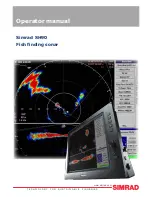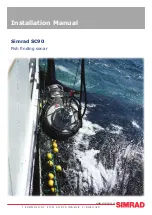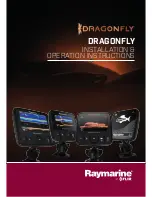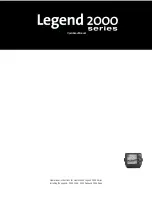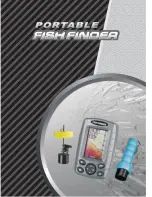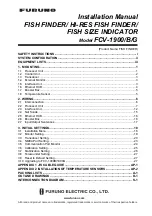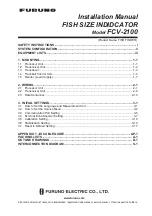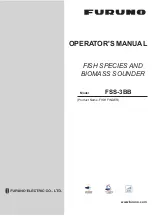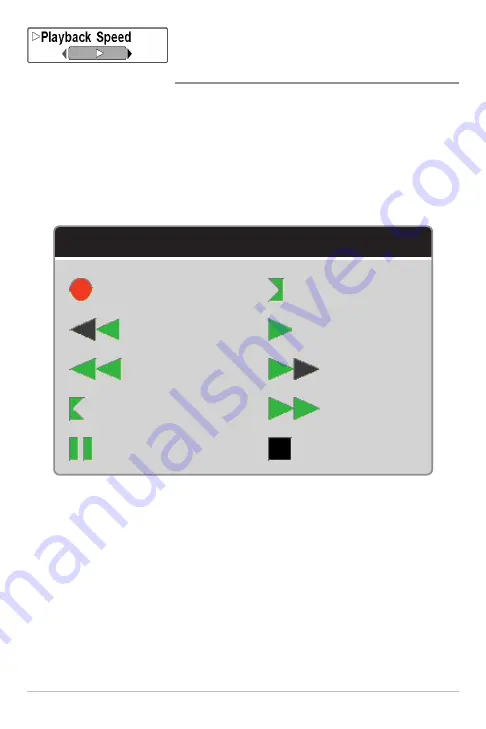
98
Playback Speed
(optional-purchase SD Memory Card, Snapshot and
Recording View only)
Settings: Record, Rewind 1, Rewind 2, Slow Play Reverse,
Pause, Slow Play, Normal Play, Fast Forward 1, Fast
Forward 2, Stop
Playback Speed
allows you to specify the playback speed for a sonar recording
from the Snapshot and Recording View. This menu option is only available
when an optional-purchase SD memory card is installed and Recording
Playback is active.
NOTE:
You can also change playback speed in the Snapshot and Recording View
using the LEFT and RIGHT Cursor keys, although you cannot skip to the beginning
or end of a recording using these keys.
NOTE:
Sonar chart speed is increased during Fast Forward and reversed during
Rewind. This may result in a reduced quality sonar image, since at higher speeds,
not every sonar return can be processed.
Playback Speed Icons:
Record
Slow Play
Rewind, Reverse
Normal Play
Rewind2
Fast Forward
Slow Play Reverse
Fast Forward2
Pause
Stop
Snapshot & Recording X-Press™ Menu