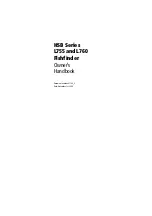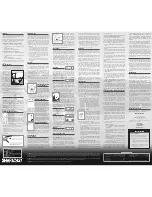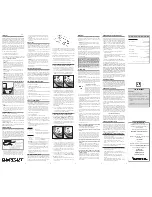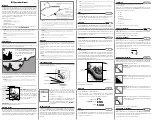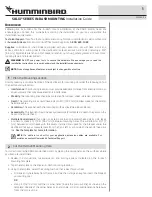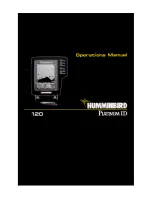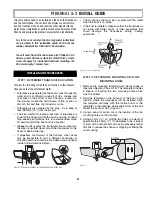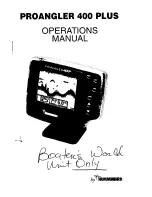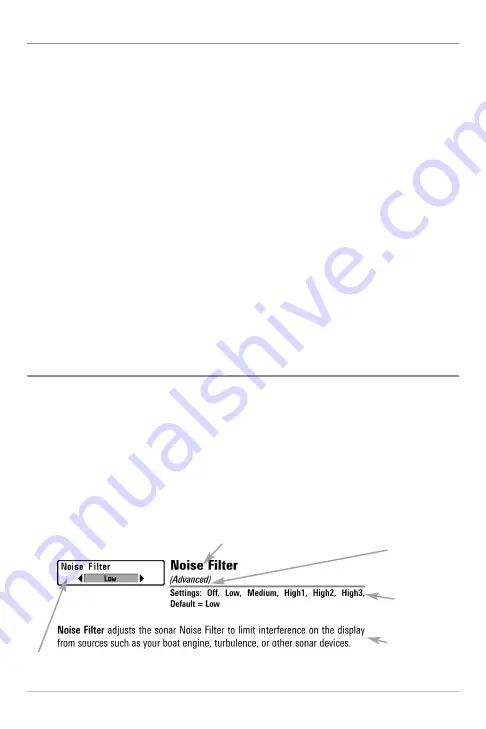
79
Quick Tips for the Main Menu
•
From any menu option on a menu tab
, press the EXIT key to jump directly
to the top of the tab.
•
From the bottom of a menu tab
, press the DOWN key to jump directly to
the top of the tab.
•
From the top of a menu tab
, press the LEFT or RIGHT Cursor keys to scroll
to the next tab. You can also jump to the beginning or end of the tab
rotation by repeatedly pressing the RIGHT or LEFT Cursor keys.
• If there is a
down arrow at the bottom of a menu tab
, press the DOWN
Cursor key to scroll to additional menu options.
• If there is a
right or left arrow on a menu option
, press the RIGHT or LEFT
Cursor keys to make setting changes or see more information.
• If you press the MENU key or EXIT key to leave the Main Menu and then
return to the Main Menu at a later time
, the menu will open to the same
tab as the last time the Main Menu was displayed.
Note for all Menu Settings
The settings in all menus are adjusted in the same way. Simply use the 4-WAY
Cursor Control key to highlight a menu option, and then change the settings or
activate the option (see
Main Menu
or
X-Press™ Menu
).
Below is an example of how the menu options are described in this manual.
Each description shows the menu option appearance, the available settings,
and the specific control head settings required (i.e. advanced user mode,
international only, view, navigation, or accessory).
Menu Option Name
Available Menu
Settings
and Default
Setting Description
Menu Option as it appears
on the screen
Setup User Mode
and other control
head requirements
Main Menu