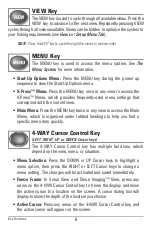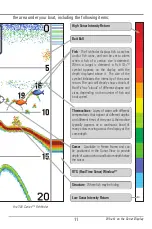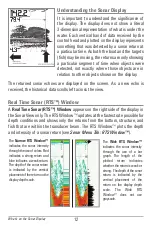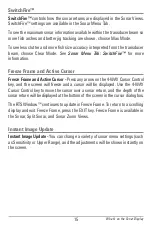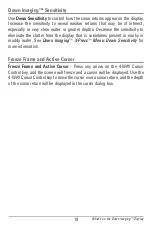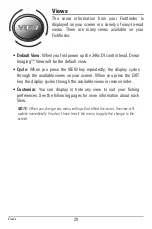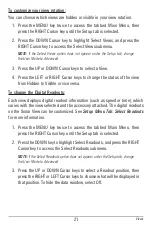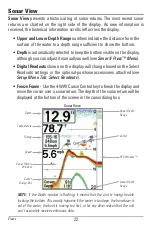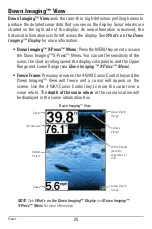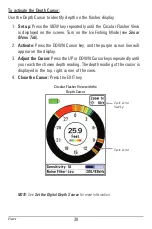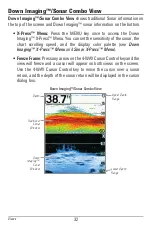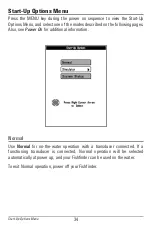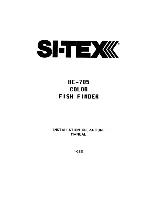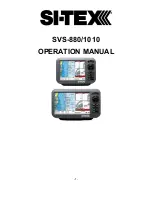21
To customize your view rotation:
You can choose which views are hidden or visible in your view rotation.
1. Press the MENU key twice to access the tabbed Main Menu, then
press the RIGHT Cursor key until the Setup tab is selected.
2. Press the DOWN Cursor key to highlight Select Views, and press the
RIGHT Cursor key to access the Select Views submenu.
NOTE:
If the Select Views option does not appear under the Setup tab, change
the User Mode to Advanced.
3. Press the UP or DOWN Cursor keys to select a View.
4. Press the LEFT or RIGHT Cursor keys to change the status of the view
from Hidden to Visible or vice versa.
To change the Digital Readouts:
Each view displays digital readout information (such as speed or time), which
varies with the view selected and the accessory attached. The digital readouts
on the Sonar View can be customized. See
Setup Menu Tab: Select Readouts
for more information.
1. Press the MENU key twice to access the tabbed Main Menu, then
press the RIGHT Cursor key until the Setup tab is selected.
2. Press the DOWN key to highlight Select Readouts, and press the RIGHT
Cursor key to access the Select Readouts submenu.
NOTE:
If the Select Readouts option does not appear under the Setup tab, change
the User Mode to Advanced.
3. Press the UP or DOWN Cursor keys to select a Readout position, then
press the RIGHT or LEFT Cursor keys to choose what will be displayed in
that position. To hide the data window, select Off.
Views