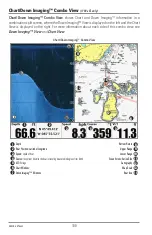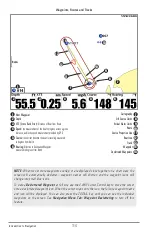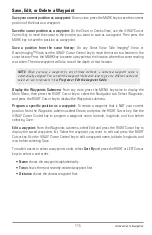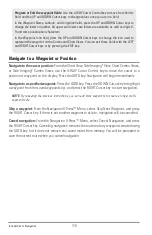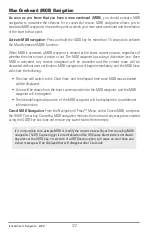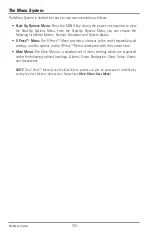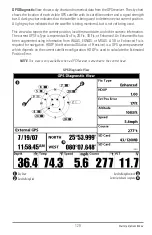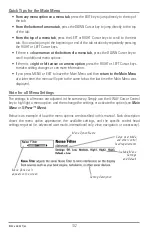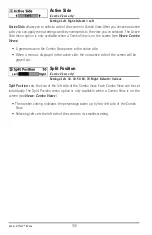Save or Clear a Current Track
Save the current track:
From the Navigation X-Press™ Menu, select Save Current Track, and
press the RIGHT Cursor key. The track will remain on the display but will change from black to
gray. To remove the track completely from the display, see
Edit, Delete, or Hide Saved Tracks
.
NOTE:
When you save a track, a name is automatically assigned. The track name consists of a
date/time stamp, but can be re-named later (see
Edit, Delete, or Hide Saved Tracks
).
Clear the current track:
From the Navigation X-Press™ Menu, select Clear Current Track, and
press the RIGHT Cursor key. The track will be removed from the display and permanently
deleted.
Edit, Delete, or Hide Saved Tracks
Display the Saved Tracks Submenu:
From any view, press the MENU key twice to display the
Main Menu, then press the RIGHT Cursor key to select the Navigation tab. Select Saved Tracks,
and press the RIGHT Cursor key to display the Saved Tracks submenu.
Edit a saved track:
From the Saved Tracks submenu, select Edit, and press the RIGHT Cursor key
to display the saved tracks list. Select the track you want to edit and press the RIGHT Cursor key.
Delete a saved track:
From the Saved Tracks submenu, select Delete, and press the RIGHT
Cursor key to display the saved tracks list. Select the track you want to delete and press the
RIGHT Cursor key. You will be asked to confirm deletion before the track is permanently deleted.
Hide or display a saved track:
From the Saved Tracks submenu, select Visibility, and press the
RIGHT Cursor key to display the saved tracks list. Select the track you want to hide or display
and press the RIGHT or LEFT Cursor keys to select Hidden or Visible. Press the EXIT key to return
to the Saved Tracks submenu.
When the
Edit Track
dialog box appears, use the Cursor keys to move between fields. In the Name
field, the UP and DOWN Cursor keys change the letter or number. All upper and lower case letters
are available, as well as digits 0-9 and some punctuation characters. You can exit the Name field
with the LEFT and RIGHT Cursor keys or by pressing the EXIT key. Select Save and press the RIGHT
Cursor key to save your changes.
121
Introduction to Navigation
Summary of Contents for 1158? combo
Page 1: ...Installation and Operations Manual 1158c Combo 1198c SI Combo Product Manual...
Page 73: ...61 to your boat including the following items What s on the Sonar Display 7 10 3 4 5 6 11...
Page 146: ...Sonar Tab Normal Mode Sonar Tab Advanced Mode Menu Quick Tips 134...