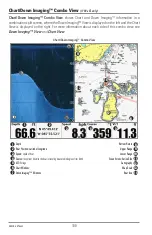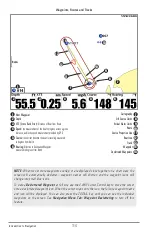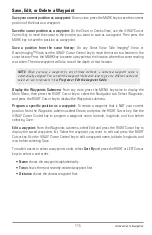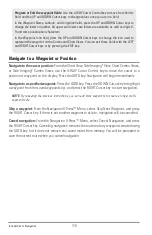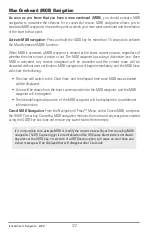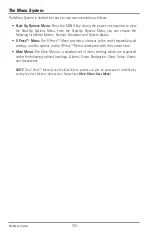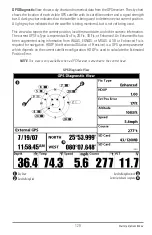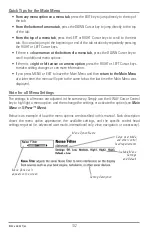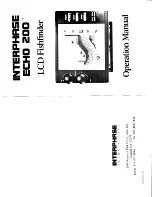Save, Edit, or Delete a Route
Save the current route:
While you are navigating, the current route can be saved. From the
Navigation X-Press™ Menu, select Save Current Route, and press the RIGHT Cursor key.
Navigation will continue.
Create a route:
From the Routes submenu, select Create and press the RIGHT Cursor key. A
Route Edit dialog box will be displayed with an empty route. You can name the route, add
waypoints to the route from the saved waypoints list, and order the waypoints in the route using
the 4-WAY Cursor Control key to move between fields.
Edit a saved route:
From the Routes submenu, select Edit and press the RIGHT Cursor key. A
Route Edit dialog box will be displayed. Select the route you want to edit and press the RIGHT
Cursor key. Re-name the route or change, delete, or re-order the waypoints used in the route.
Edit waypoint order in a route:
From the Route Edit dialog box, highlight a waypoint in the In
Route list, and press the RIGHT Cursor key to access the Waypoint In Route submenu. From this
submenu, you can move the waypoint up or down in the route order or delete it from the list.
Delete a saved route:
From the Routes submenu, select Delete and press the RIGHT Cursor key.
Select the route you want to delete and press the RIGHT Cursor key. You will be asked to confirm
your choice by pressing the RIGHT Cursor key again before the route is deleted.
Travel a saved route:
From the Routes submenu, select Travel, and press the RIGHT Cursor key.
The saved routes list will appear. Select the route you want to travel, and press the RIGHT Cursor
key to make this route the current route and begin navigation. You may also travel the route in
forward or reverse order by changing the Direction setting in the saved routes list.
Route Info:
From the Routes submenu, select Info, and press the RIGHT Cursor key. The saved
routes list will appear. Select a route, and press the RIGHT Cursor key. The following information
will be displayed for the route you select: The waypoints in the route, with the distance and
bearing from each waypoint to the next, as well as the distance and bearing from the current
position to the first waypoint in the route.
Display the Routes submenu:
From any view, press the MENU key twice to display the Main
Menu, then press the RIGHT Cursor key to select the Navigation tab. Press the DOWN Cursor
key until Routes is highlighted, and press the RIGHT Cursor key to display the Routes submenu.
Introduction to Navigation
120
Summary of Contents for 1158? combo
Page 1: ...Installation and Operations Manual 1158c Combo 1198c SI Combo Product Manual...
Page 73: ...61 to your boat including the following items What s on the Sonar Display 7 10 3 4 5 6 11...
Page 146: ...Sonar Tab Normal Mode Sonar Tab Advanced Mode Menu Quick Tips 134...