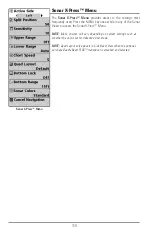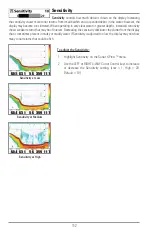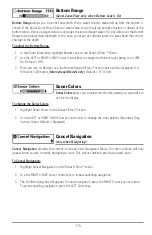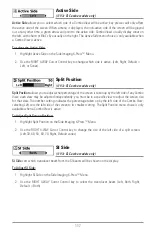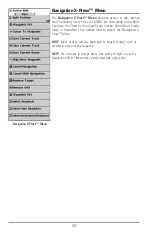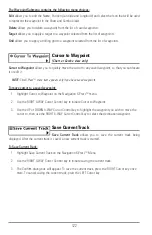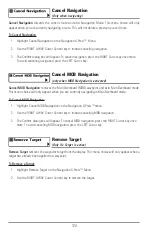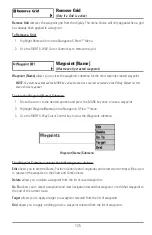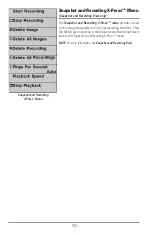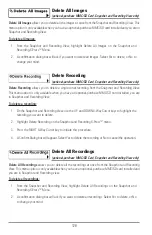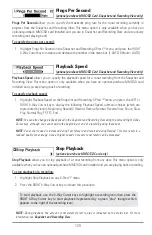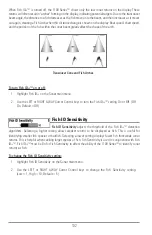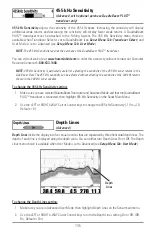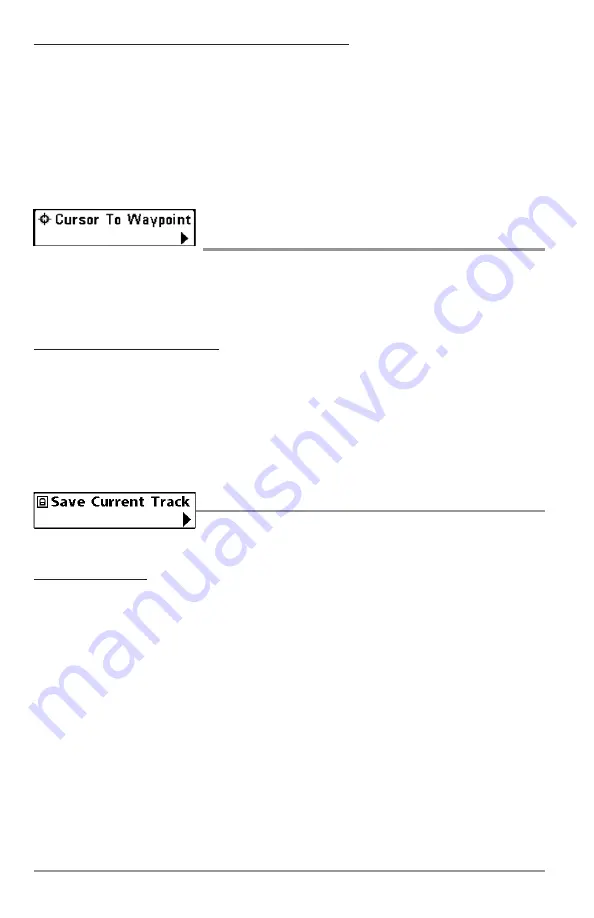
The Waypoint Submenu contains the following menu choices:
Edit
allows you to edit the Name, Position (Latitude and Longitude) and select the Icon that will be used
to represent the waypoint in the Chart and Combo Views.
Delete
allows you to delete a waypoint from the list of saved waypoints.
Target
allows you to apply a target to a waypoint selected from the list of waypoints.
Grid
allows you to apply a trolling grid to a waypoint selected from the list of waypoints.
Cursor to Waypoint
(Chart or Combo view only)
Cursor to Waypoint
allows you to quickly move the cursor to any saved waypoint, so that you can locate
it or edit it.
NOTE:
This X-Press™ menu item appears only if you have saved waypoints.
To move cursor to a saved waypoint:
1. Highlight Cursor to Waypoint on the Navigation X-Press™ menu.
2. Use the RIGHT 4-WAY Cursor Control key to initiate Cursor to Waypoint.
3. Use the UP or DOWN 4-WAY Cursor Control key to highlight the waypoint you wish to move the
cursor to, then use the RIGHT 4-WAY Cursor Control key to select the destination waypoint.
Save Current Track
Save Current Track
allows you to save the current track being
displayed. After the current track is saved, a new current track is started.
To Save Current Track:
1. Highlight Save Current Track on the Navigation X-Press™ Menu.
2. Use the RIGHT 4-WAY Cursor Control key to initiate saving the current track.
3. The Confirm dialog box will appear. To save the current track, press the RIGHT Cursor key once
more. To cancel saving the current track, press the LEFT Cursor key.
122