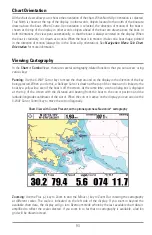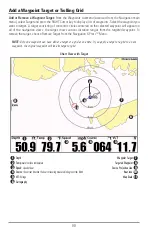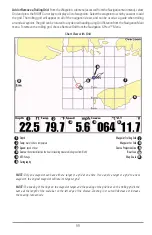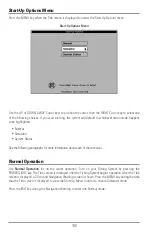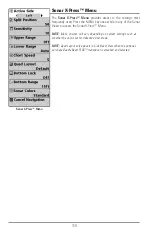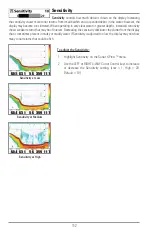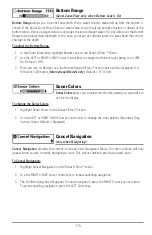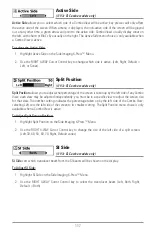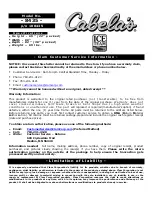QUICK TIPS:
• When your cursor is within a menu tab, press the EXIT key to jump directly to the top of the tab.
• If you are at the bottom of a menu tab, press the DOWN Cursor key to jump directly to the top of
the tab.
• If you're at the left or right of a menu tab, you can also jump to the other side by pressing the LEFT
or RIGHT cursor keys repeatedly until you have moved past the end of the menu.
• A down arrow at the bottom of a menu means that you can scroll to additional menu choices using
the DOWN Cursor key.
• A right or left arrow on a menu choice means that you can use the RIGHT or LEFT Cursor keys to
make changes or to see more information.
• If you press MENU or EXIT to leave the main menu system, and then you return to the main menu
using the MENU key, you will be at the same main menu tab you were on when you last displayed
the main menu.
Total Screen Update:
When you change any menu settings that affect the view you are in, the view will
update immediately (i.e. you don’t have to exit the menu to apply the change to the screen).
User Mode (Normal or Advanced):
The Main Menu choices will vary depending on whether you are in
Normal or Advanced User Mode. An Advanced Mode is provided for users who desire the highest level of
control over the 1100 Series™ and Normal Mode for users who desire greater simplicity and fewer menu
choices. Additional Advanced menu choices will be displayed throughout the menu system when you
navigate to specific menus while in Advanced Mode. Any changes made while in Advanced Mode will
remain in effect after you switch back to Normal Mode. See
Setup Menu Tab: User Mode
for specific
instructions on changing to the User Mode.
NOTE:
The 1100 Series™ defaults to Advanced User Mode on start-up.
104