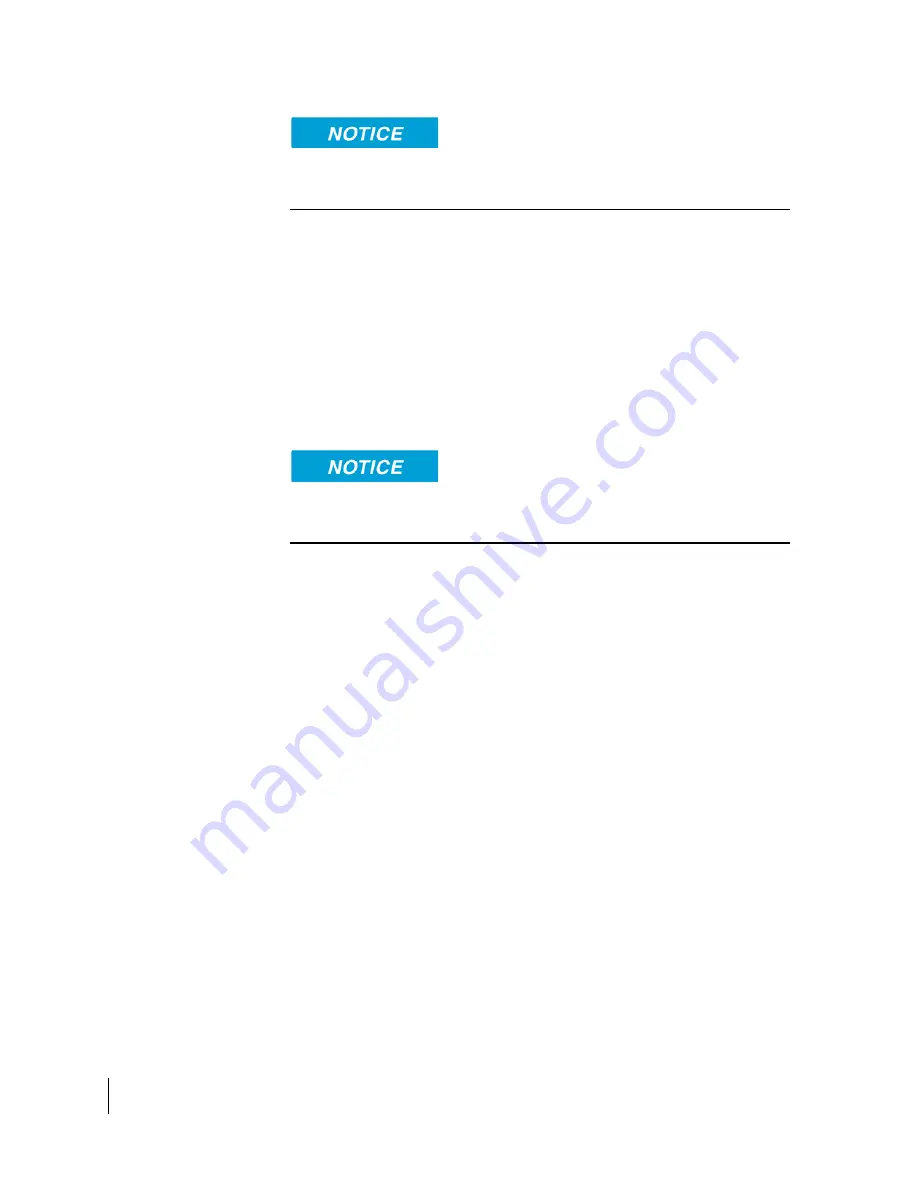
28
Chapter 4
•
Using the Web UI
H61798
Revision E
Updates to the Local IP address and DHCP server will
not
take effect until the
UT is
rebooted
.
DHCP Reservations:
This section allows the user to add an IP address that will
permanently be assigned to a particular DHCP address based upon the detected
device’s MAC address.
Ethernet security
The Ethernet Security page allows the user to enable
Ethernet MAC Filtering
.
•
Ethernet MAC Filtering:
User can select any detected device and add the MAC
address to the Allowed MAC Addresses field to the left. The user can also
manually add a MAC address in the box at the bottom of the page, then add it
to the Allowed MAC Address field.
Enabling Ethernet MAC Address Filtering will also block any Wi-Fi connected
devices unless they are included in the Wi-Fi MAC Address Filter list.
Wi-Fi
The Wi-Fi settings page allows the user to enable, disable, and configure the Wi-Fi
functionality of the terminal. Once Wi-Fi is enabled and configured, TEs can connect
to the terminal wirelessly.
Fields on this page include:
•
Enable Wi-Fi:
Turns the Wireless LAN interface on/off. The default is off
(unchecked).
•
Network Name (SSID):
The default is “
Strigo- and the last 7 digits of the
terminal’s IMEI number)”, but you can change it to your preferred setting.
•
Broadcast SSID:
You can enable/disable the broadc
ast of your terminal’s SSID.
•
Network Channel:
This controls the radio channel number (1 through 13)
used by the access point.
•
Wi-Fi Protection:
The user can select between WPA or WPA2 encryption of
the Wi-Fi data.
•
Wi-Fi MAC Address Filtering:
Allows the user to enable MAC Address Filtering
for devices connected over Wi-Fi.
The user can select any detected device and add the MAC address to the
“Allowed MAC Addresses”
field to the left. The user can also manually add a
MAC address in the box at the bottom of the page, then add it to the "Allowed
MAC Addresses” field.
Note:
If performance issues occur over the Wi-Fi interface it may help changing the
Wi-Fi channel.













































