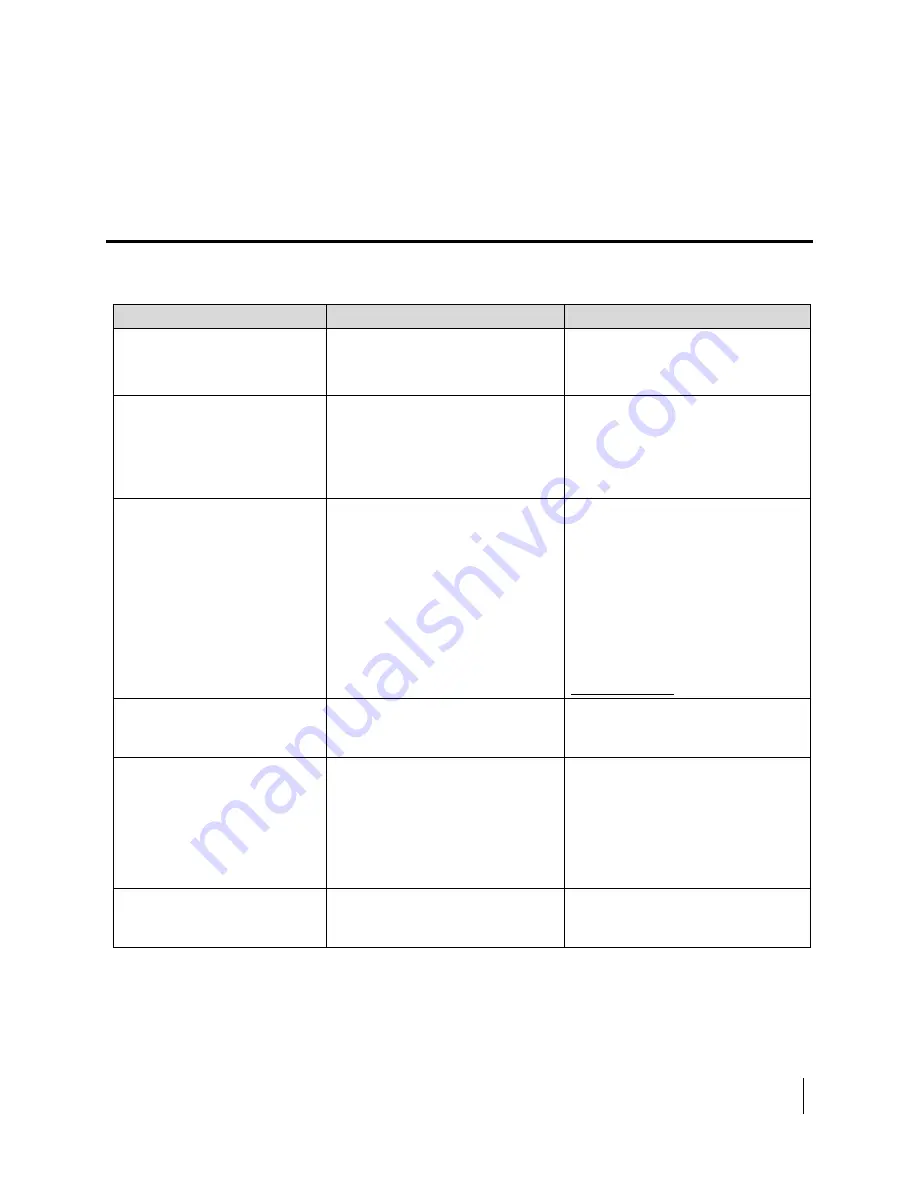
Chapter 5
•
Troubleshooting
H61798
Revision E
35
Chapter
5
Troubleshooting
Table 6: Troubleshooting
Problem
Possible cause
Possible solution
Mobile terminal will not turn
on
Battery not connected properly
Battery not charged
Check battery is correctly installed.
Connect AC/DC converter to charge
the battery.
Cannot get USIM card to lock
into position
USIM is not correctly oriented for
insertion
Ensure the USIM is oriented as
shown in the “Before Getting
Started” Section.
Ensure the USIM is pressed firmly
into the SIM slot.
The Web UI will not connect to
the mobile terminal
No interface connection between
the terminal and computer
Your computer is configured with a
static IP address in the wrong
subnet.
Ensure there is a Wi-Fi or Ethernet
connection between the terminal
and computer.
Check the IP configuration settings
on your computer.
Enable DHCP or use a static IP
address in the same subnet as the
terminal’s local IP address. The
default terminal IP address is:
192.168.128.100
.
Mobile terminal is attached
with the network, but cannot
activate the data connection.
Network temporarily not available. Retry again. If problem persists,
contact your service provider.
Mobile terminal does not
obtain a GPS fix
Terminal’s location limits visibility
of 3 or more GPS satellites.
Move the terminal to a location
where there are few obstructions
such as trees or tall buildings, so
that as much as possible of the sky
is visible. Point the antenna
towards the most open area of sky
(normally straight up).
None of the above solutions
resolve the problem
Terminal may have a hardware or
software fault, and needs to be
re-booted.
Remove power. Wait 30 seconds.
Reconnect the DC power and turn
on the terminal.






































