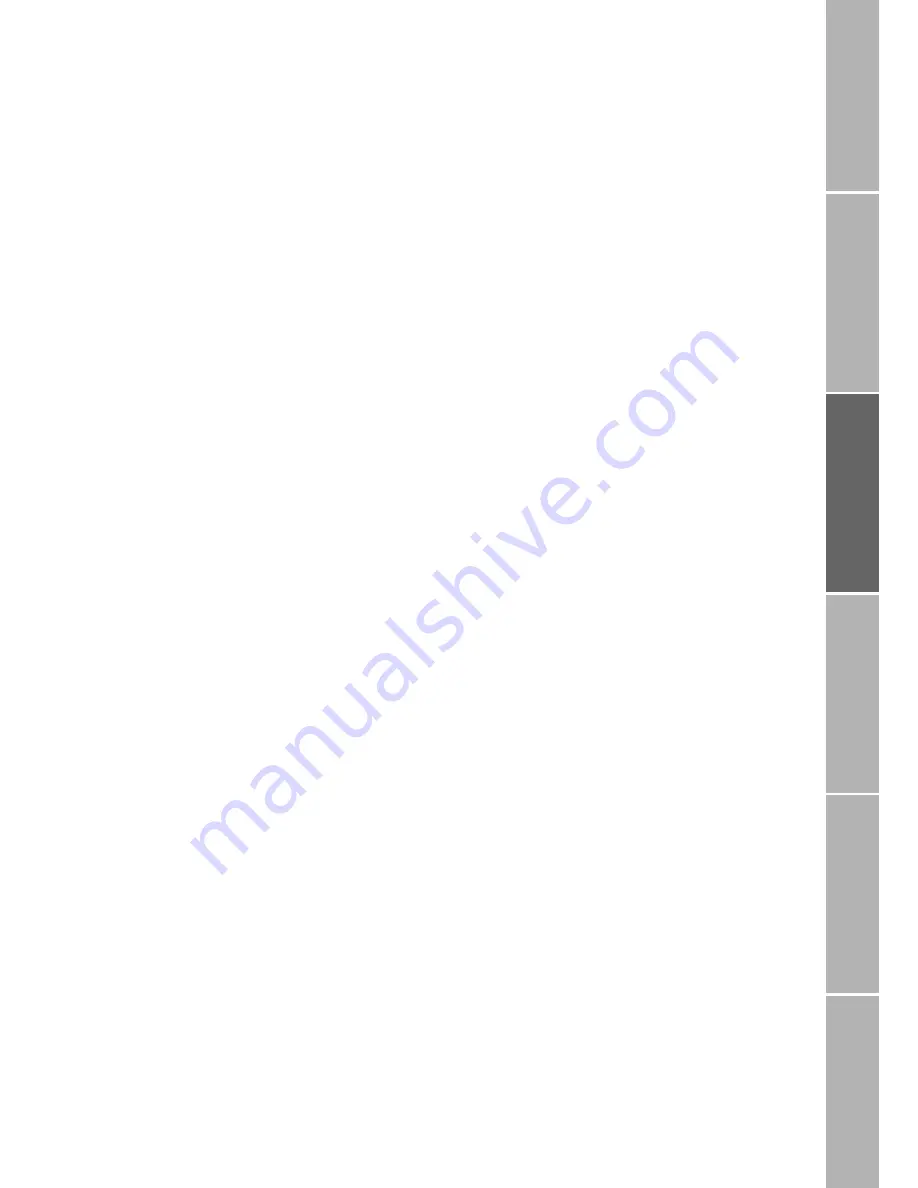
45
Ph
o
n
e
/Call set
tin
gs
Ne
tw
or
k
S
ound &
Al
er
t
S
tat
istics
/I
nf
o
GPS
fa
cilities
A
p
pe
nd
ix
}
Melody for incoming faxes and
data (7-1-1-2)
You can set a ringing melody for incoming
fax and data calls:
Select
Menu > Settings > Sound & Alert >
Ringing > Data / Fax
The current setting is displayed
Press
Change
Select the melody from the list
Press
Select
}
Melody for High Power Alerting
(7-1-1-3)
You can select a specific melody which will
sound when the signal strength is too weak
to connect you with an incoming call but is
still strong enough to send an alert that
someone is trying to reach you, so you can
move to a better place for reception.
Select
Menu > Settings > Sound & Alert >
Ringing > SAT Alerting
The current setting is displayed
Press
Change
Select the melody
Press
Select
}
Melody for alarms (7-1-1-4)
Select
Menu > Settings > Sound & Alert >
Ringing > Alarm
The current setting is displayed
Press
Change
Select the melody
Press
Select
}
Melodies for caller groups (7-1-1-5)
It is possible to assign different ringing melo-
dies for different caller groups corresponding
to the caller groups in the phonebook.
Note:
The setting of melodies for caller groups only
applies to voice calls! So, when you receive a
fax or a data call from a number, which is re-
corded in a caller group, you will not hear the
ringing melody assigned to the concerned
caller group. Instead of it the melody for in-
coming faxes and data (see page 45) will be
played.
To assign ringing melodies to caller groups:
Select
Menu > Settings > Sound & Alert >
Ringing > Caller Groups >
VIP
or
Business
or
Private
or
Family
or
Others
The current setting is displayed
Press
Change
Scroll to the desired ringing melody
Press
Select
}
Earset alerting (7-1-1-6)
When earset alerting is set to
On
, you will
hear the ringing only in a connected earset.
If earset alerting is set to
Off
, you will hear the
ringing from the buzzer
and
in the earset.
Select
Menu > Settings > Sound & Alert >
Ringing > Earset Alert
The current setting is displayed
Press
Change
Press
Save






























