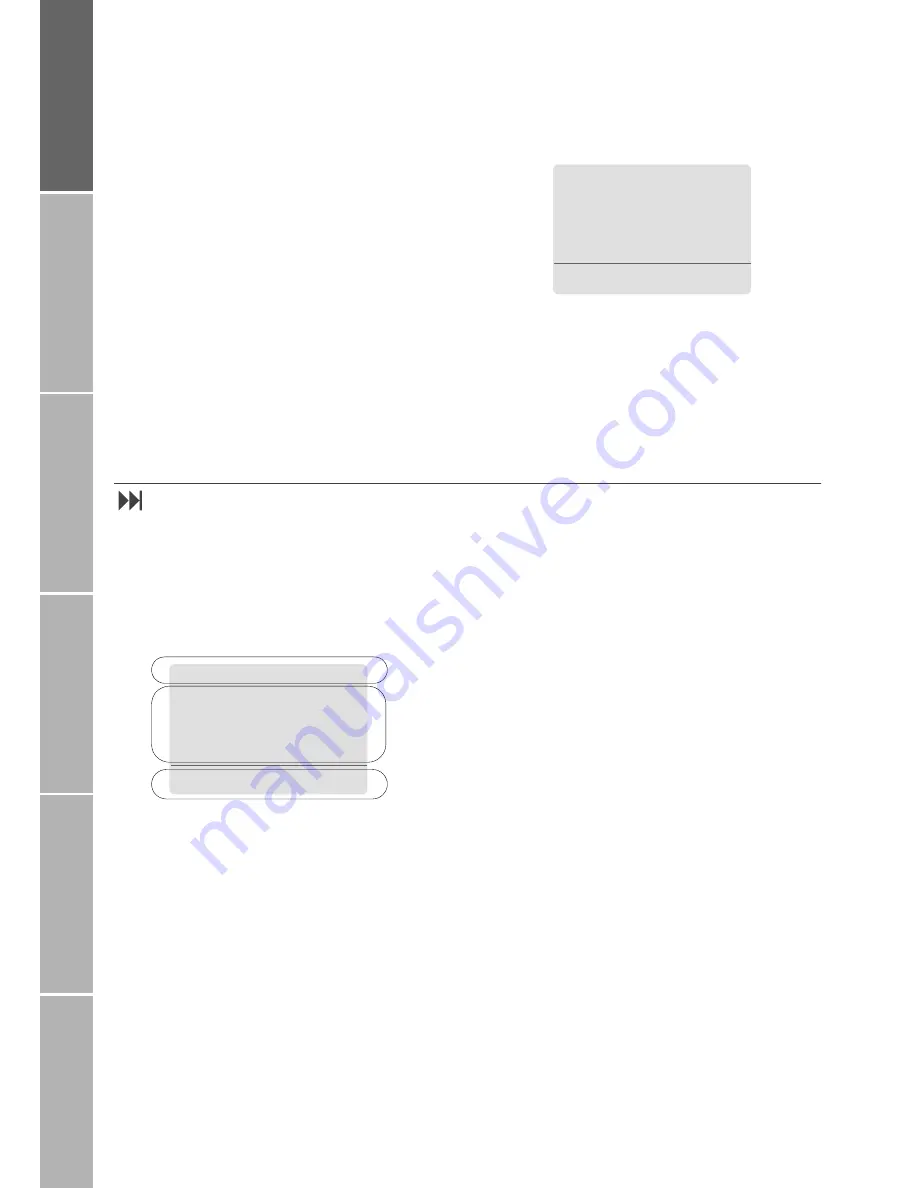
4
G
e
ttin
g
starte
d
P
hon
e n
u
mb
er
l
is
ts
Du
ri
n
g
a
c
a
ll
Diver
sio
n
SMS
/B
road
cast
Secu
rit
y set
tin
gs
}
Lock/unlock the keypad
By locking the keypad you disable the keys so
that a number can not accidentally be
dialled, e.g. while the mobile phone is in your
pocket or bag.
With the keypad locked, you can still answer
incoming calls.
Lock
1. Press
Menu
2. Press
>
(to scroll upwards to
Keypad Lock
)
3. Press
Select
or:
1. Press
Menu
2. Press
%
within 3 seconds
Unlock
If the keypad is locked, the softkey line
shows
Unlock
and in the status line the
&
symbol is displayed:
1. Press
Unlock
2. Press
%
within 3 seconds
Display
}
Display areas
After you have set up your mobile phone
according to the previous section, the display
will look similar to this:
The display is organised into three areas;
every symbol and every input/output dis-
played has its own proper place. This helps
you to keep control over your ’workspace’,
even when your circumstances are changing
constantly.
The pattern of the display areas is as follows:
1. The
status line
shows mainly symbols
which inform you about the operating
conditions of the mobile phone.
2. The
main area
shows data relating to
calls, menus and their submenus, and
displays the editors for the phonebook
and SMS messages. In idle mode (stand-
by), the network name, time and date
are displayed.
3. The
softkey line
operates together with
the
d
and
e
softkeys and the scroll
keys
/
beneath this line. It provides ac-
cess to menus and controls navigation
(see ’Using softkeys and the menu’ on
page 6).
11:05p
11.01.01
Unlock
!
$
Network
&
@
A
=
11:05p
11.01.01
Call
Menu
!
$
Network
1.
2.
3.
@
A
=

























