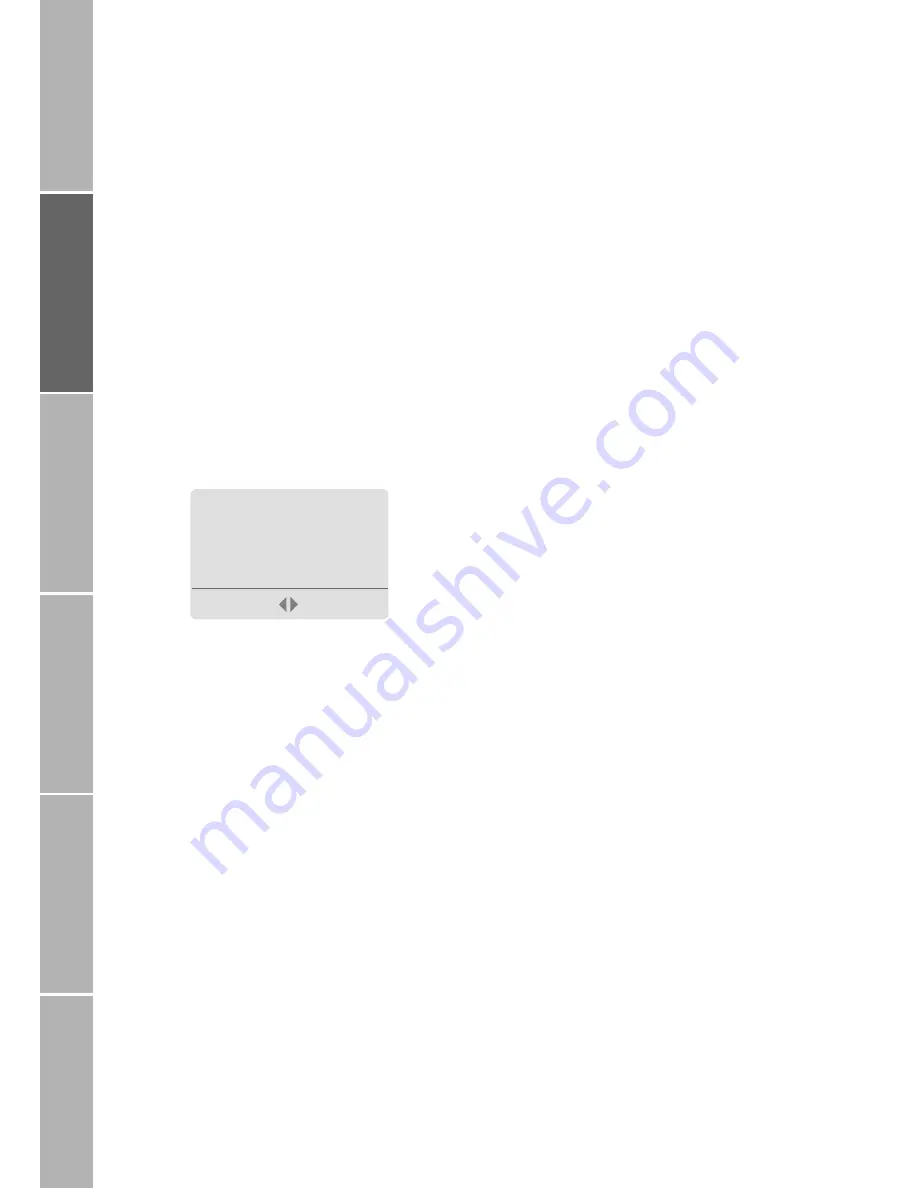
12
G
e
tt
ing
st
art
e
d
Phon
e num
be
r li
st
s
Du
ri
n
g
a
c
a
ll
Diver
sio
n
SMS
/B
road
cast
Secu
rit
y set
tin
gs
}
Make a phonebook entry
To make a new phonebook entry starting
from idle mode:
Enter the number to be stored
Press
Save
The phonebook editor is displayed
or:
Press
f
The phonebook is displayed
Press
Options
Select
Add new
Enter the phone number
Press
Next
Enter the name to be assigned to the
number
How to enter letters, see ’Charac-
ter and digit input in text editor
mode’ on page 58
Press
Save
The number is saved in the phone-
book
Tip:
Store numbers with the international prefix
(+) and country code so that they can be
used while roaming.
Assign a short dialling number
After you have saved a phone number and
name in the phonebook, the mobile phone
assigns the entry to a short dialling number
from 2 up to 255. Short dialling number 1 is
automatically assigned to the voice mailbox
number (see page 20). The maximum num-
ber of phonebook entries is determined by
your SIM card.
To change the assignment of a short dialling
number to a displayed phonebook entry:
Press
Options
Select
Short Dialling
The currently assigned
short dialling number is displayed
Accept the number or enter a different
number
Press
Save
Note:
Phonebook entries assigned to a number
from 2 to 9 can be dialled with ’one touch
dialling’, if activated (see page 40).
Assign entry to a caller group
Furthermore you may (but need not) assign
the entry to a special ’caller group’ to which
you can also assign a special ringing tone
(see page 45).
You can assign a phonebook entry to one of
the following caller groups:
–
VIP
–
Business
–
Private
–
Family
–
Others
To assign a phonebook entry to a caller
group:
Select
Options > Caller Group
The list of caller groups is displayed
Scroll to the desired caller group
Press
Select
Paul|
Insert Name:
.
Save
Back
!
$






























