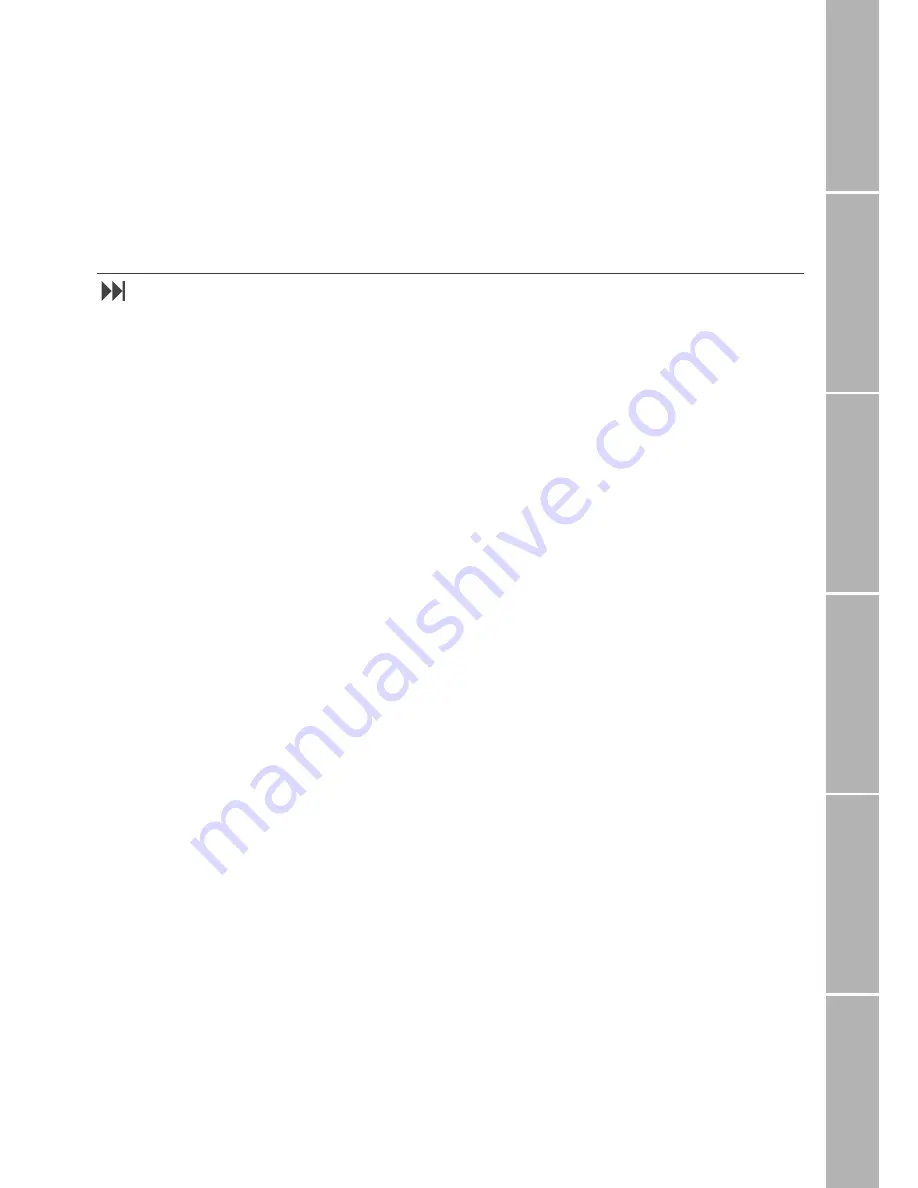
11
Ph
o
n
e
/Call set
tin
gs
Ne
tw
or
k
S
o
u
n
d
&
Aler
t
S
tat
istics
/I
nf
o
GPS
fa
cilities
A
p
pe
nd
ix
Phone number lists
There are four different lists which are stored in your mobile phone and which you can use to
call phone numbers:
–
the phonebook
–
the list of dialled numbers,
–
the list of received calls
–
the list of missed calls
Phonebook
The phonebook you can create on your SIM
card is a convenient aid to allow you to call
people by names instead of numbers.
Only the phonebook entries of the SIM card
presently inserted are available.
The number of phonebook entries you can
store and the maximum number of charac-
ters and digits for each entry depend on the
service provider’s SIM card.
Once numbers and names have been stored
in the phonebook, the mobile phone is able
to identify the names of callers (or SMS send-
ers) by means of the phone numbers trans-
mitted. So instead of numbers, the corre-
sponding names are shown in the display
when you are called from a phone number
which is assigned to a phonebook name.
Moreover, the names from the phonebook
entries are found and displayed in the follow-
ing lists:
–
list of dialled numbers
–
list of missed calls
–
list of received calls.
The phonebook can also be used in all call
functions where it is possible to call another
number.
You can set up another ’phonebook’ for
’fixed dialling’, so that only certain numbers
can be called (see page 34).
Input sources for phonebook entries
There are different ways to make a new
phonebook entry:
1. First enter a number to be dialled and
then store the number in the phonebook
by pressing
Save
.
2. Open the phonebook first and make a
new entry.
3. Store a number from the list of dialled
numbers in the phonebook (see page 15).
And, provided that the number was trans-
mitted:
4. The number of an SMS sender while you
are reading the SMS (see page 26).
5. A number from the list of missed calls
(see page 16).
6. A number from the list of received calls
(see page 16).
Phonebook entries from the service
provider
Some service providers store service numbers
in the phonebook (e.g. hotline numbers);
these entries may possibly not be replaced or
deleted.
















































