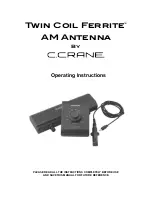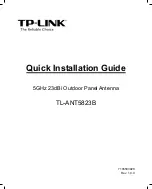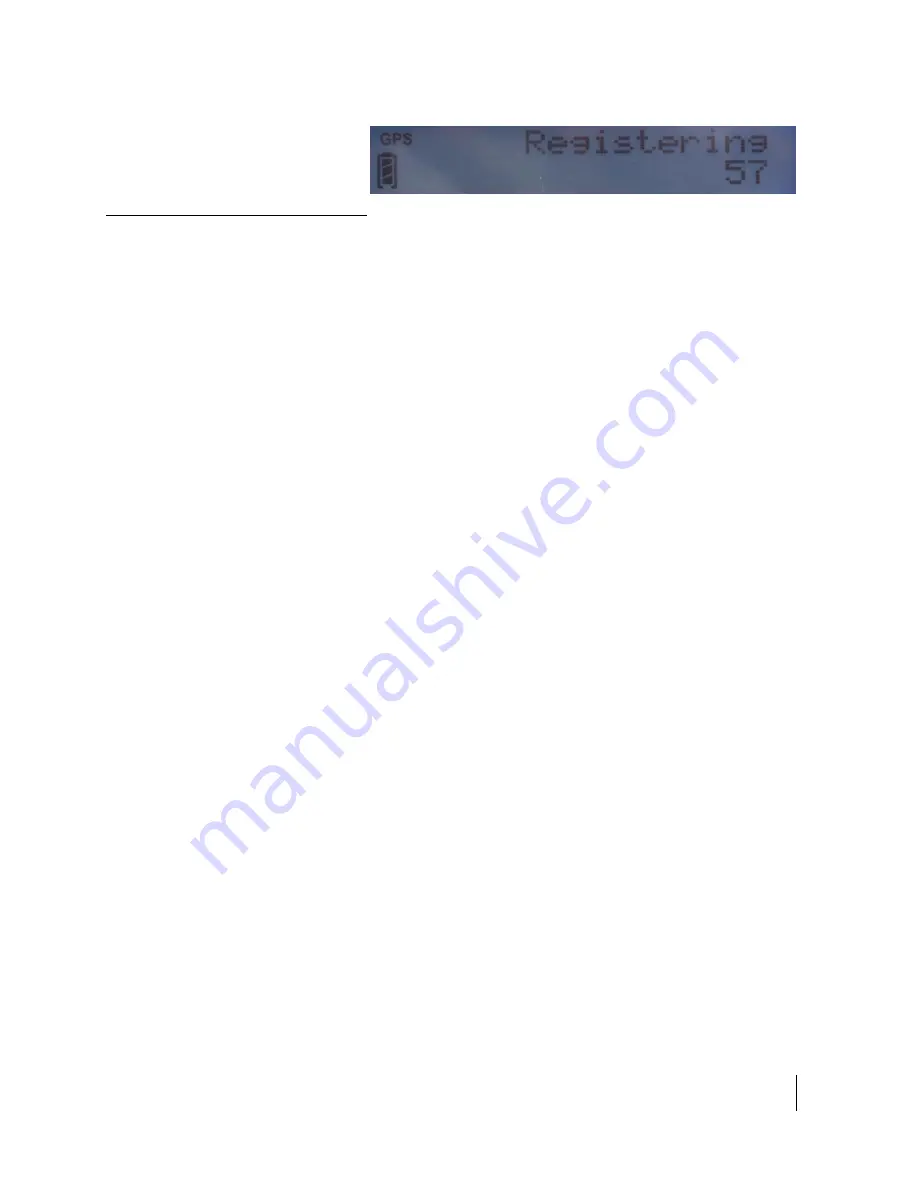
Using the LCD and Keypad
3500988-0001 Revision A
21
Menu Navigation
From the status display, a short press of the Accept button takes
the display to menu mode and displays the first of a circular list
of menu items. The menu structure is shown in Table 2 below.
Use the scroll button to scroll between options and the accept
button to select options. A short press of the Back button takes
the user up one level in the menu and a long press exits the menu
system and returns to the status display.
The status display is the default display, so after 30 seconds of
inactivity while in the menu system the unit reverts to the status
display.
Pressing the Accept button in the menu takes the display to the
sub-menu for that option, or, at the lowest level, it selects the
menu option, if applicable. When entering a submenu containing
a list of parameter values/choices, such as connection types, the
currently set choice is displayed.
Alternative parameters values can then be accessed by pressing
the Scroll button; these flash until selected, and then remain on
and steady to confirm they have been selected.
Note that configuration and status information shown in the
menu context refers to the currently selected user TE. The user
can change the selected user TE while in the menu system via
the User button. This changes the displayed menu item as needed
to reflect the newly-selected TE.