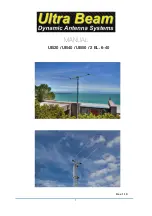Using the LCD and Keypad
3500988-0001 Revision A
17
Using the LCD and Keypad
LCD Display and Keypad
The 9211 terminal has an LCD display that provides status
information about the terminal. It has a four button keypad that
allows you to control the operational features of the terminal
without the need of a PC or a browser. It also includes control of
an audible pointing aid integrated into the terminal.
The figure below shows the layout of the LCD and keypad.
Terminal Buttons
The UT provides four buttons for the user. Each button has two
primary functions, one invoked with a short press and the other
invoked with a long press. The top icon associated with a button
is the long press function. The bottom icon associated with a
button is the short press function.
Button Name
Short Press
Long Press
User / WiFi
Selects the user to display
Turns WiFi on/off
Back / Cancel
Up one level in menu
Exit pointing; Cancel to
top menu
Accept / Power
Enters menu and confirms selection
Power on/off
Scroll / Audio
Scrolls through a menu or screen message
Audio on/off
A “
short press
” is any keystroke less than two seconds.
A “
long press
” is any keystroke that is two seconds or greater.
Scroll
Back
Scroll
Accept
User
Audio
Cancel
Power
WiFi