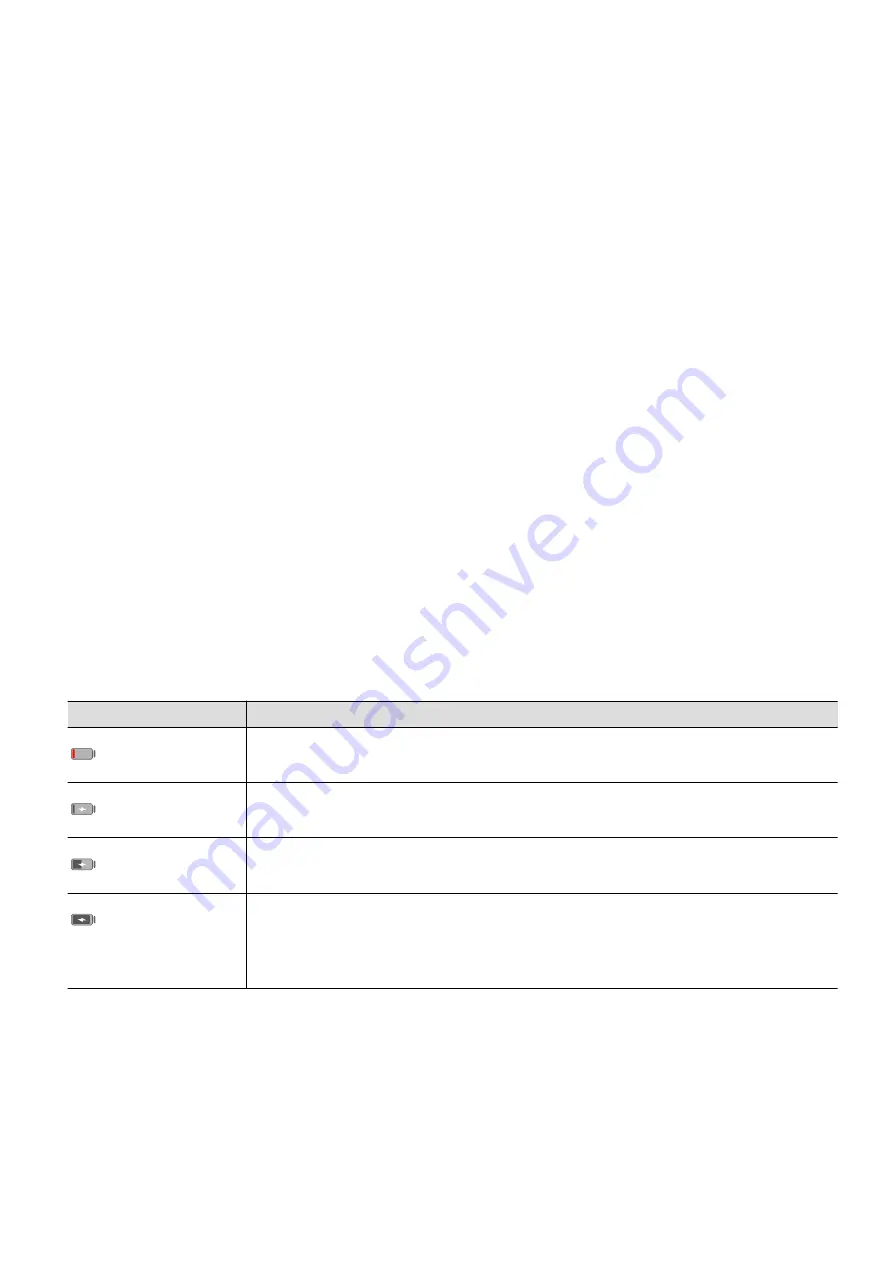
Precautions for Charging
•
Charge your device using the standard adapter and USB cable that came with your device.
Using other chargers or USB cables may cause repeated restarts, slow charging,
overheating, or other undesirable effects.
•
Your device will automatically run a safety check when a charger or other device is
connected to the USB port. If moisture is detected in the USB port, your device will
automatically activate safety measures and stop charging. Disconnect your device from the
USB port and wait until the USB port is dry.
•
The time required to fully charge the battery depends on the ambient temperature and age
of the battery.
•
Batteries have a limited number of charge cycles. When the battery life becomes noticeably
shorter, go to an authorised Huawei Customer Service Centre to replace the battery.
•
Do not cover your device or charger during charging.
•
Your device may heat up when you have been using it for an extended period of time,
especially in high temperatures. In this case, stop charging, disable some features, and
move your device to a cool place.
•
Please do not use your device while it is charging.
•
If your device does not respond after you press and hold the Power button, the battery may
have run out. Charge for 10 minutes and then power it on.
Overview of Battery Icons
You can check the battery level from the battery icon on the device screen.
Battery Icon
Battery Level
Less than 4% battery remaining
Charging, less than 10% battery remaining
Charging, 10% to 90% battery remaining
Charging, at least 90% battery remaining
If 100% is displayed next to the battery icon, or a charging complete
message is displayed on the lock screen, the battery is fully charged.
Essentials
12
Summary of Contents for Y5p
Page 1: ...User Guide ...
















































