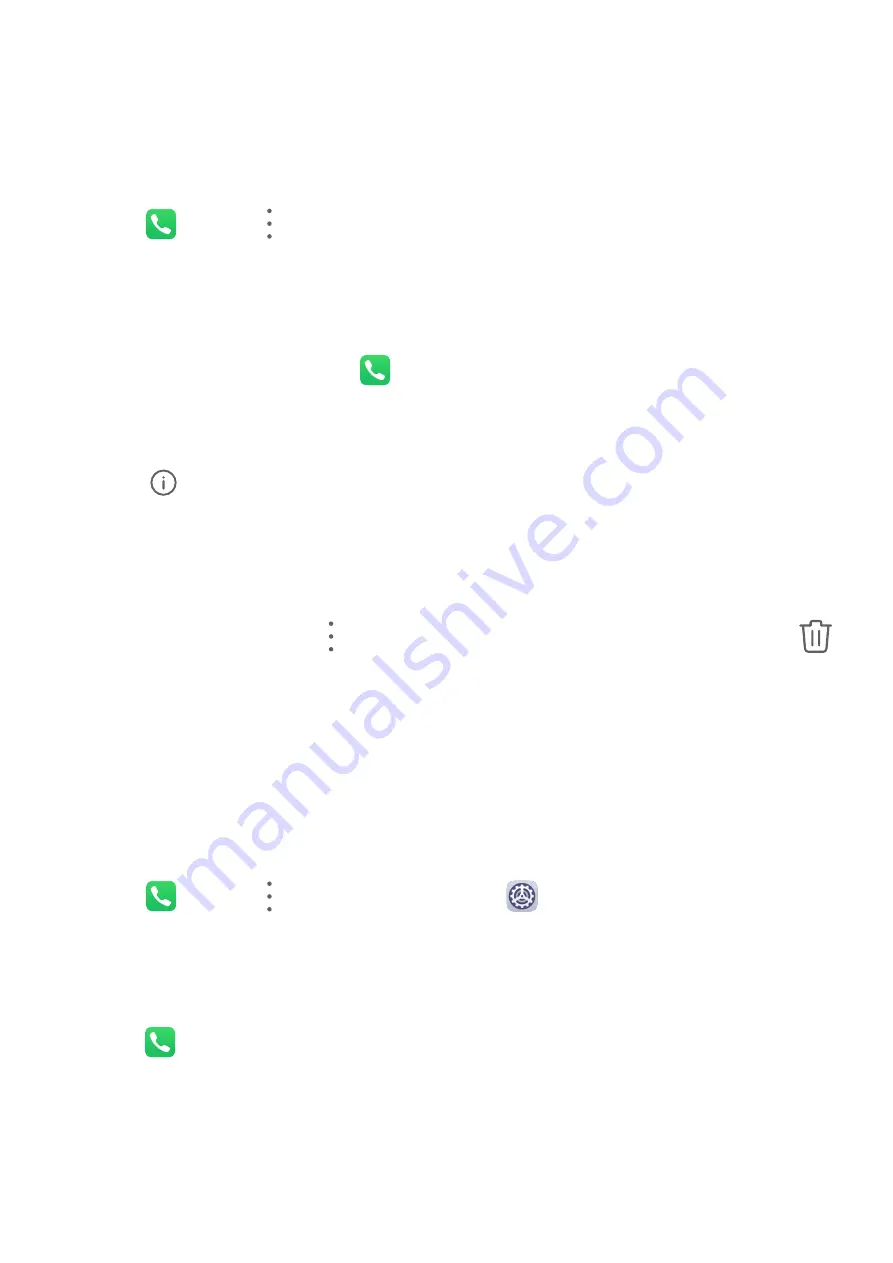
Manage Call Logs
You can merge the call logs of the same contact or number for a tidier and more concise
interface, or delete call logs as required.
Merge Call Logs
1
Go to
Phone >
> Settings > Merge call log.
2
Select By contact and your device will automatically merge the call logs of the same
number or contact.
View Missed Calls
1
To display all missed calls, open
Phone, swipe down on the call log list, then touch the
Missed tab.
All missed calls are displayed in red in the call log list for you to quickly identify them on
the All screen.
2
Touch
next to a call log to call back or send a message.
Delete Call Logs
Delete call logs using either of the following methods:
•
On the Phone screen, touch and hold a call log, then touch Delete entry.
•
On the Phone screen, go to
> Delete entries. Select multiple call logs, then touch
to delete them.
Set a Ringtone for Incoming Calls
You can set your favorite music or a video as the ringtone for incoming calls.
If two SIM cards have been inserted into your device, configure the ringtone separately for
SIM 1 and SIM 2.
Set a Music Ringtone
1
Go to
Phone >
> Settings > Ringtone or
Settings > Sounds & vibration >
Phone ringtone.
2
Select a system ringtone, or touch Music on device to select a local song as the ringtone.
Set a Ringtone for a Contact
1
Open
Phone, touch the Contacts tab at the bottom of the screen, then select the
contact you want to set a ringtone for.
2
On the contact details screen, touch Ringtone and select a ringtone.
Apps
22
Summary of Contents for Y5p
Page 1: ...User Guide ...






























