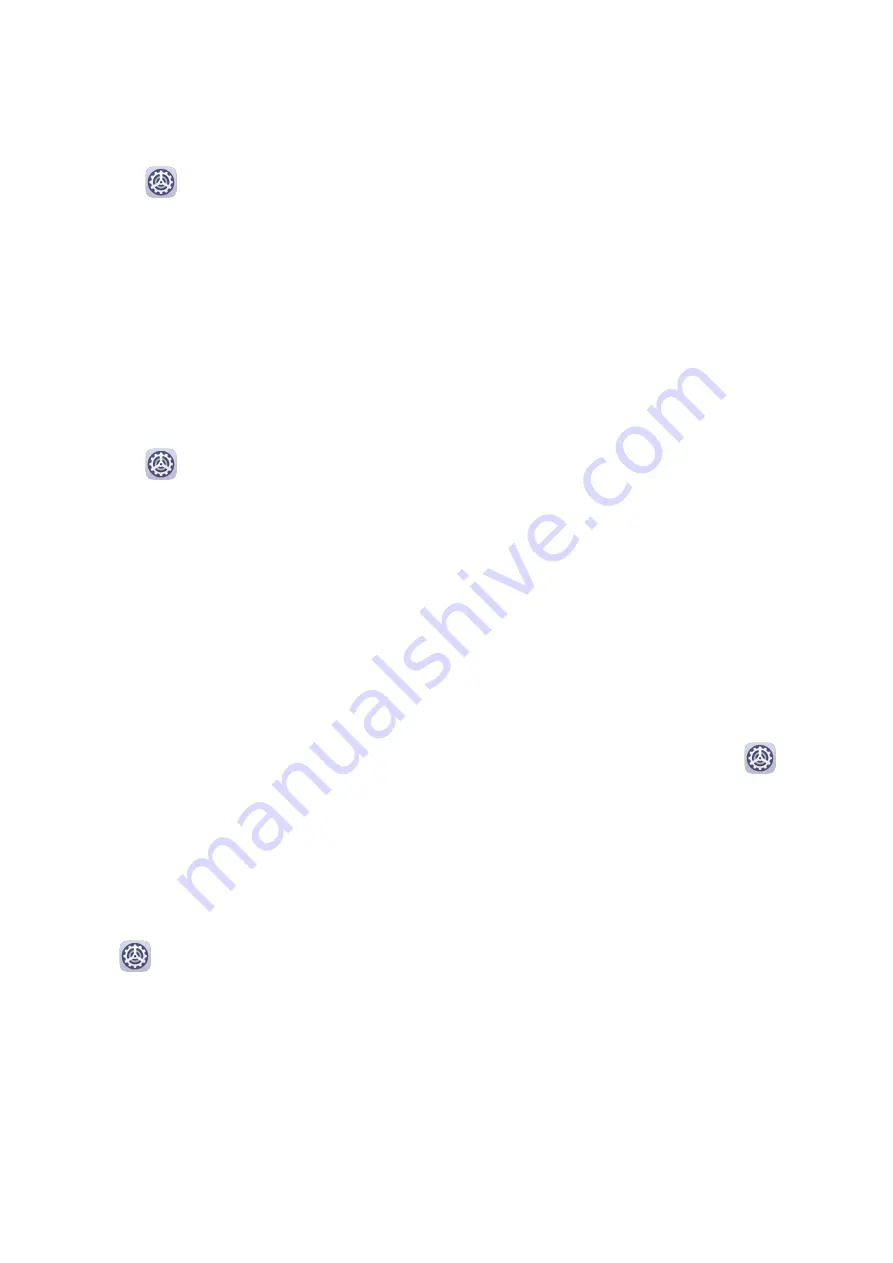
Scheduled Power On/Off
Use the Scheduled power on/off feature to power your device on and off at set times, to
save power and prevent interruptions while resting.
1
Go to
Settings > Accessibility features > Scheduled power on/off, and enable
Scheduled power on/off.
2
Set the power on and off times, as well as the repeat cycle. Your device will power on and
off automatically at the specified times.
To stop using this feature, disable Scheduled power on/off.
System&Updates
Language and Region
1
Go to
Settings > System & updates > Language & input > Language and region,
then select the language you want to use.
2
If the language is not listed, touch Add language, then locate and touch it to add it to
the list.
3
Touch Region to select a country/region, so the display content will adapt to the local
culture and habits of the country/region you have selected.
Input Method
You can download a third-party input method and set it as the default input method.
1
Download the input method from an official app market.
2
Follow the onscreen instructions to set it as the default input method, or go to
Settings > System & updates > Language & input > Default keyboard and select the
input method.
Date and Time
Your device is able to sync to the local date, time, and time zone over a mobile network. You
can also manually set the date, time, and time zone for your device.
Go to
Settings > System & updates > Date & time, then set the options according to
your requirements.
Change the Time Format
•
Enable 24-hour time and your device will display time in the 24-hour format.
•
Disable 24-hour time and your device will display time in the 12-hour format.
Phone Clone
Phone Clone lets you quickly and seamlessly move all the basic data (including contacts,
calendar, images, and videos) from your old device to your new device.
Settings
52
Summary of Contents for Y5p
Page 1: ...User Guide ...




















