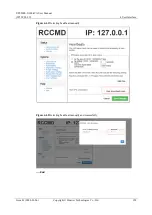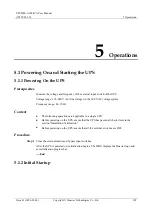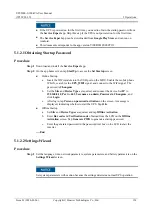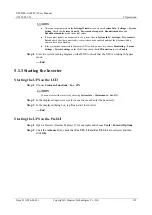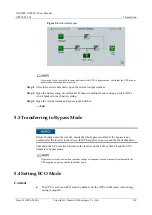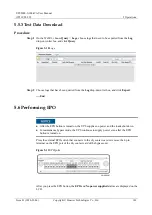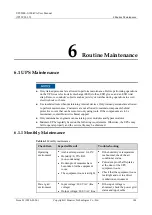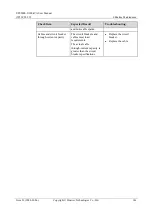UPS5000-S-300 kVA User Manual
(3P3W, 200 V)
5 Operations
Issue 01 (2020-03-06)
Copyright © Huawei Technologies Co., Ltd.
141
5.7 Clearing the EPO State
Procedure
Step 1
Clear the EPO state. Ensure that the EPO button connected to the dry contact is not in the
EPO state.
Step 2
Clear the EPO alarm.
On the LCD
On the LCD, choose
System Info
>
Alarms
and tap
Clear Faults
. In the displayed
dialog box, tap
Yes
. The EPO alarm is cleared successfully.
Figure 5-12
Clearing faults
On the WebUI
Choose
Monitoring
>
Control
>
System Commands and Tests
and click
Clear Fault
.
The EPO alarm is cleared successfully.
Step 3
Check that the EPO alarm is cleared by viewing active alarms. If the system bypass input is
normal, the UPS transfers to bypass mode.
Viewing active alarms on the LCD
Choose
System Info
>
Alarms
and tap
Active Alarms
to check that the EPO alarm is
cleared.
Viewing active alarms on the WebUI
Choose
Monitoring
>
Active Alarms
to check that the EPO alarm is cleared.
Step 4
Start the inverter.
----End
5.8 Exporting Data
Prerequisites
You have logged in to the WebUI.