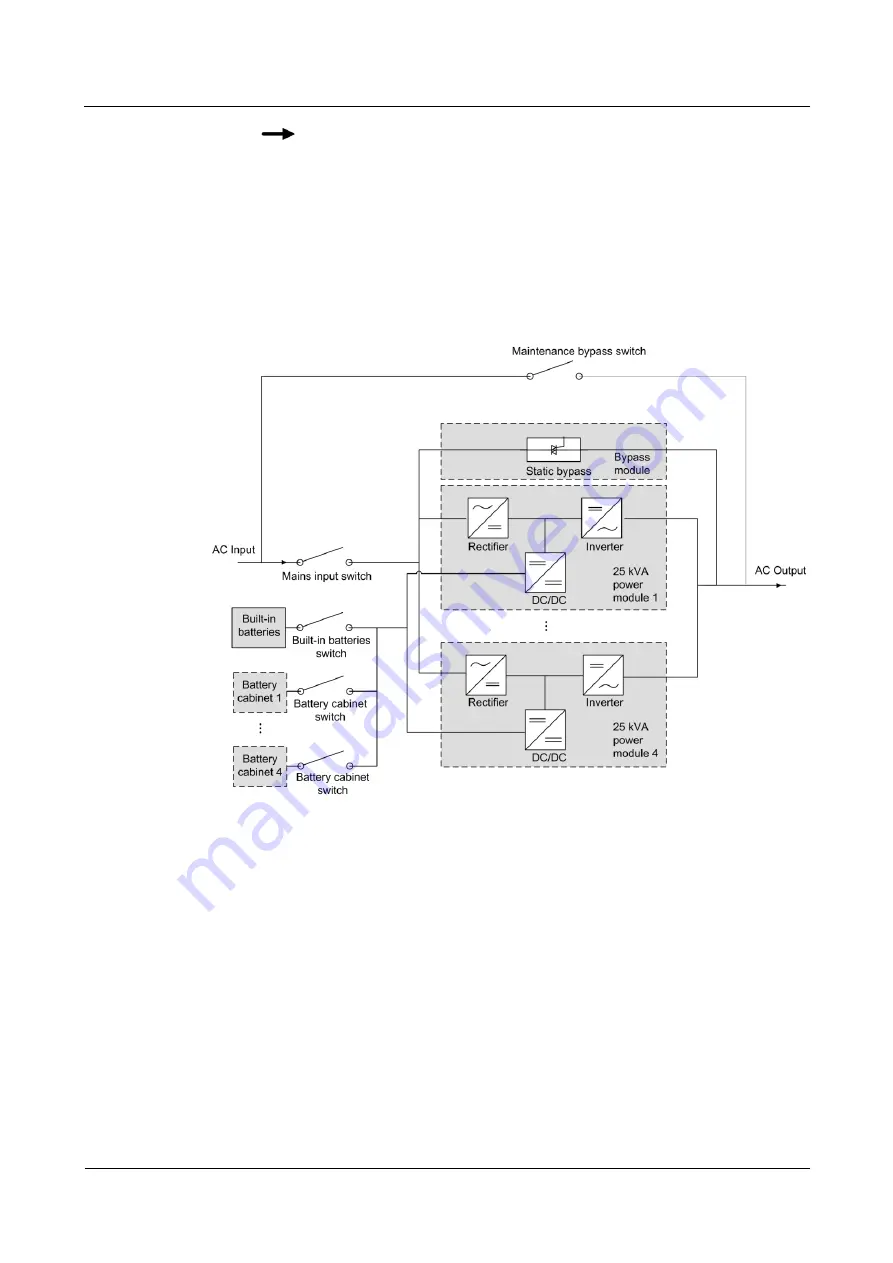
UPS5000-E-(25 kVA-75 kVA)-BF
User Manual
2 Overview
Issue 07 (2019-12-13)
Copyright © Huawei Technologies Co., Ltd.
15
indicates the energy flow direction.
2.2.1 Conceptual Diagram
The UPS5000 is an online UPS with a modular design that facilitates maintenance and
capacity expansion. All modules are under intelligent digital signal processing (DSP) control.
A power module consists of a rectifier and an inverter. The power module converts inputs into
pure, high-quality sine wave outputs by using high-frequency switching.
conceptual diagram for the UPS.
Figure 2-2
UPS conceptual diagram
2.2.2 Working Modes
2.2.2.1 Normal Mode
In normal mode, the rectifier converts AC power into DC power, then the inverter converts
DC power into high-precision AC outputs. The conversions protect loads from interference
such as input harmonics, glitches, and voltage transients.
diagram of the UPS working in normal mode.
















































