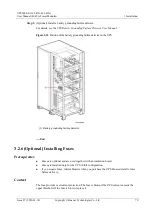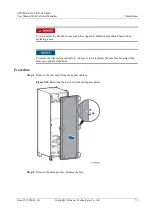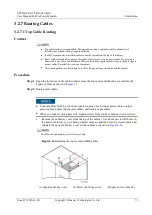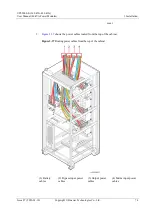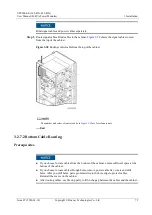UPS5000-E-(360 kVA-480 kVA)
User Manual (40 kVA Power Modules)
3 Installation
Issue 07 (2020-01-10)
Copyright © Huawei Technologies Co., Ltd.
84
Step 3
Connect mains input power cables to mains input terminals 1L1, 1L2, and 1L3 respectively.
Connect the neutral wires of mains input power cables to input N wiring terminals.
Step 4
Connect bypass input power cables to bypass input terminals 2L1, 2L2, and 2L3. Connect the
neutral wires of bypass input power cables to input N wiring terminals.
When the mains input and bypass input use different power sources, you need to connect four
N wires.
Figure 3-48
Connecting AC input power cables
----End