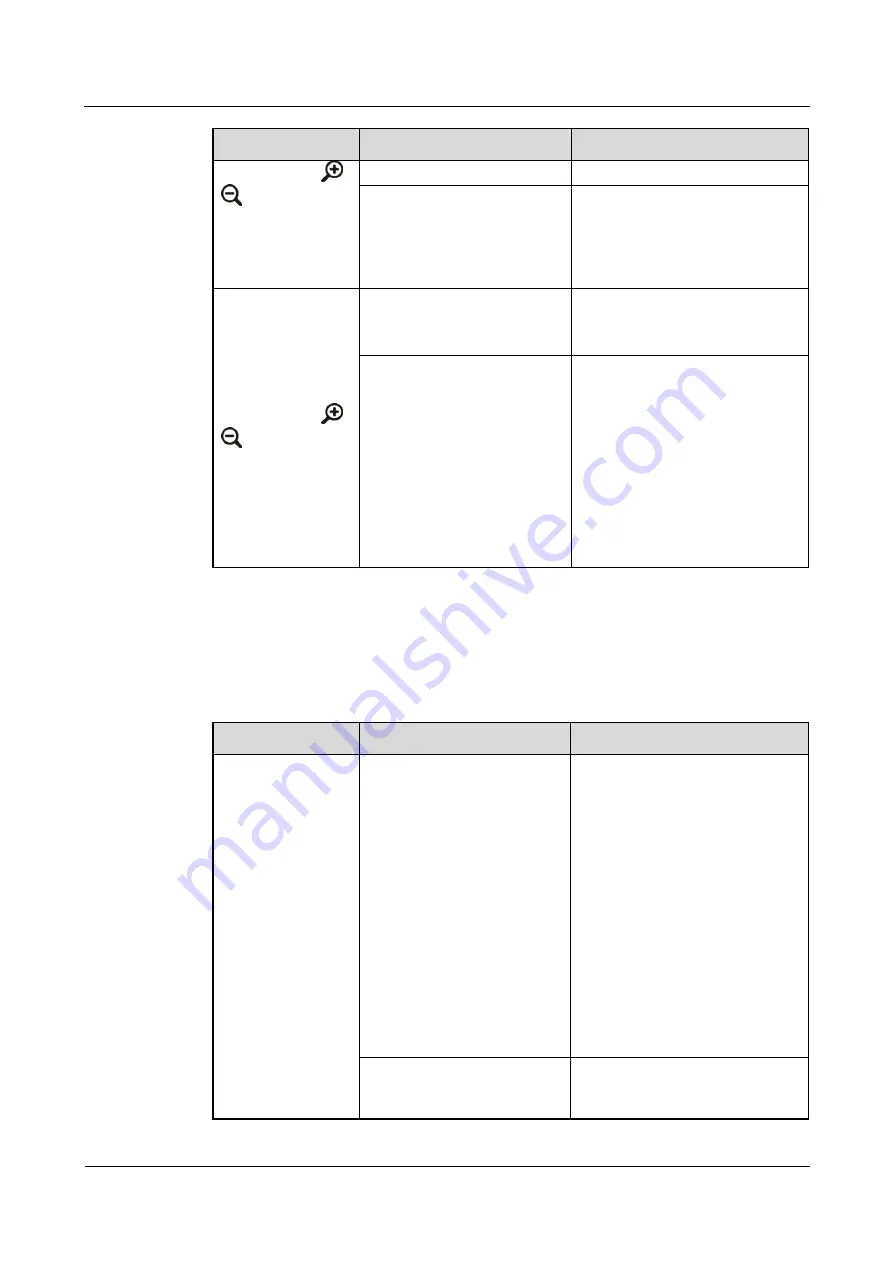
HUAWEI TE40&TE50&TE60 Videoconferencing
Endpoint
Administrator Guide
12 Troubleshooting
Issue 01 (2013-09-30)
Huawei Proprietary and Confidential
Copyright © Huawei Technologies Co., Ltd.
135
Problem
Possible Cause
Solution
control screen,
,
, and navigation
keys on the remote
control cannot be
used to control the
camera.
control.
Camera settings are incorrect.
Verify the camera settings.
While the endpoint
is in use during a
conference and the
display device
displays the video
of a remote site,
after you press
,
, or navigation
keys on the remote
control, the video
remains unchanged.
That is, you cannot
control the remote
camera.
The remote control is disabled
on the remote camera.
Ask the remote site administrator
to enable the remote camera
control at the remote site.
The camera settings are
incorrect or the control cable
of the camera is not securely
connected.
Ask the remote site administrator
to verify the camera settings or
securely connect the camera
control cable.
Audio
lists the troubleshooting methods for audio problems.
Table 12-7
Methods for troubleshooting audio problems
Problem
Possible Cause
Solution
While the endpoint
is in use during a
conference, no
audio is delivered
from the local
display device.
Perform an audio test to check
whether the problem occurs at
your site or a remote site.
If no audio is delivered from
the display device during the
audio test, the problem exists
at your site.
If the chair site has muted the
speaker of your site, contact the
chair site to resolve this
problem.
If the display device volume is
adjusted to the lowest, restore
the volume to its default value.
If the endpoint volume is
adjusted to the lowest, restore
the volume to its default value.
If the audio cable is connected
incorrectly or insecurely,
reconnect the audio cable from
the endpoint to the display
device.
If audio is properly delivered
from the display device during
the audio test, the problem
The microphone at the remote
site has been muted or the chair
site has muted this microphone.
















































