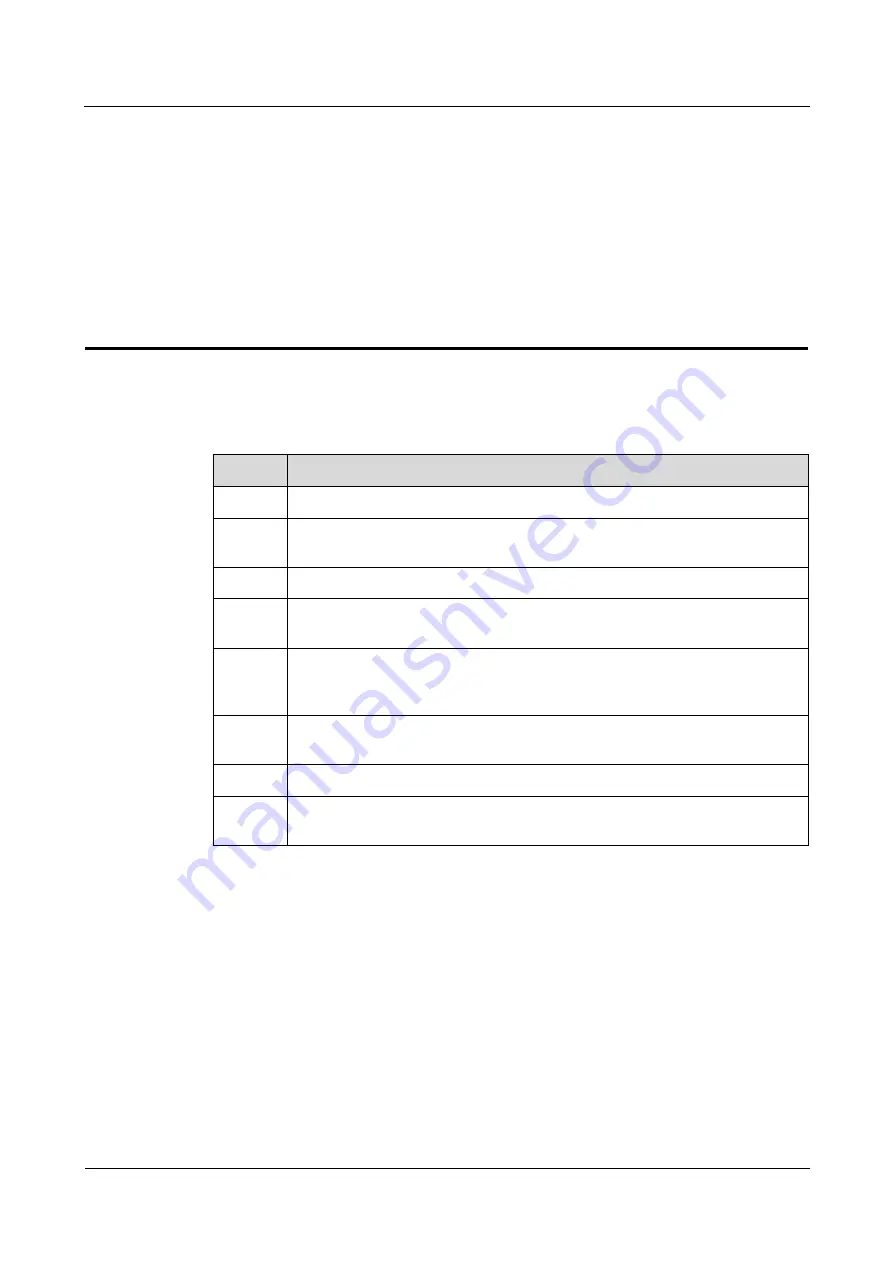
SmartACU2000D Smart Array Controller
User Manual (with No PID Module)
6 System Commissioning
Issue 01 (2020-02-14)
Copyright © Huawei Technologies Co., Ltd.
68
6
System Commissioning
6.1 Checking Before Power-On
No.
Acceptance Criteria
1
The cabinet and all components are installed properly.
2
All upstream switches for the cabinet and all switches inside the cabinet are
OFF.
3
All cables are connected correctly and securely, without exposed metal.
4
Cables are bound neatly, and cable ties are secured evenly and properly in the
same direction.
5
Routing for the power cables and signal cables meets the requirements for
routing strong-current and weak-current cables and complies with the cable
routing plan.
6
The locking caps of the used waterproof connectors are tightened and sealed.
Idle waterproof connectors are plugged and the locking caps are tightened.
7
The cabinet interior is clean, without dust, dirt, or foreign matter.
8
The paint on the cabinet exterior is intact. If paint flakes off, repaint that area to
prevent corrosion.
6.2 Powering On the System
You have completed the power-on check.
You have put on proper PPE.
Ensure that the power voltage of the SACU is within the operating voltage range, and the
three-phase input voltage is within the operating voltage range of the MBUS CCO.
















































